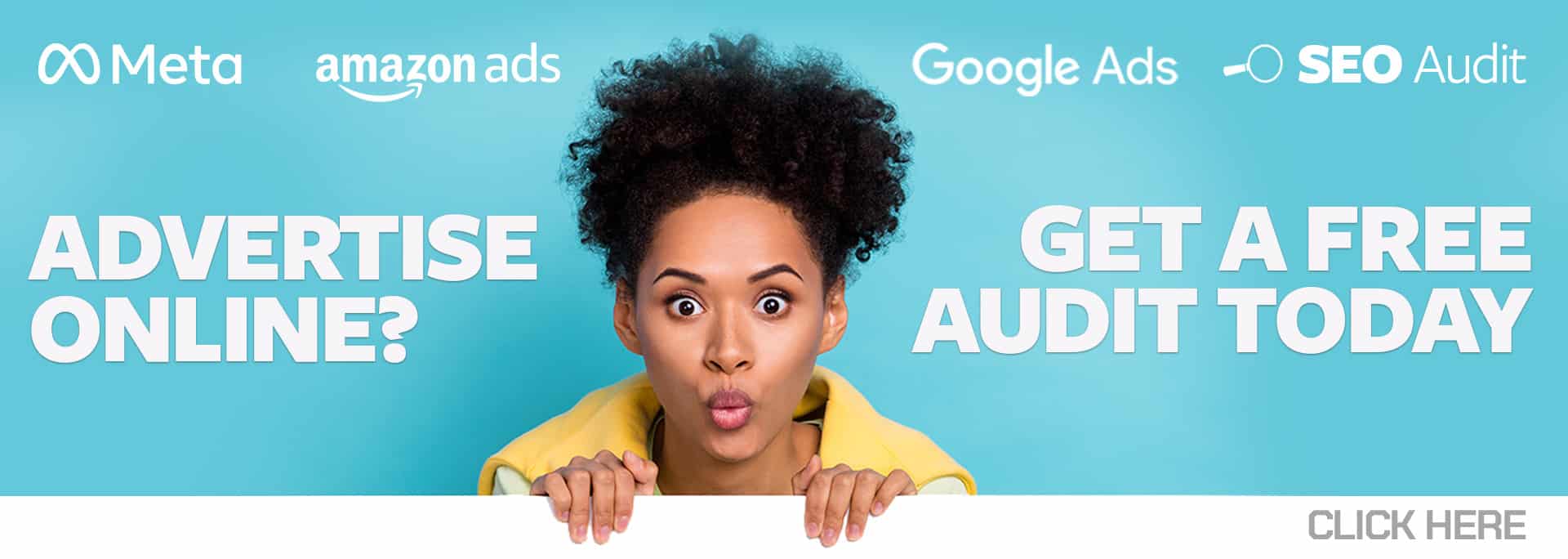PPC advertising is a very competitive world, and companies are constantly trying to find a way to get a leg up on the competition. Using ad extensions is the perfect way to do this, essentially giving you more real estate on the search engine result pages (SERPs). They also encourage more qualified leads by giving the user more information about your business right from the beginning.
Extensions can help with receiving more calls, displaying positive ratings from your customers, calling out key points of what makes your business stand out, promoting current sales you have running, and more. What’s the best thing about ad extensions? There is no cost to add them! Clicks on your extensions will be charged the same amount you would have been changed if someone clicked your headline.
Google and Microsoft both offer two types of extensions: manual and automated extensions. You have to set up manual extensions, while automated extensions are added automatically unless you opt-out of them.
1. Sitelinks (Google and Microsoft)
Sitelinks help a user navigate to a specific page deeper on your site than just the ad’s landing page. A sitelink consists of one 25-character link text, two 30-character description lines, and a final URL. (You can submit Sitelinks that just contain the final URL and title, but it’s very beneficial to include the description lines, so unless you have a very compelling reason not to, it’s good to include them.)
You can have a sitelink for any page on your site that you want to drive traffic to. Examples include the Contact Us page, specific product pages, sales and promotions page, or the About Us page.
Google will show a maximum of four sitelinks with your ad (but recommends adding six sitelink extensions to your campaigns), and Microsoft will show up to six. How many of your sitelinks the end-user sees depends on multiple factors, including what the user is searching on and the type of device they are using when they see your ad.
2. Image Extensions (Google and Microsoft)
Image ad extension grabs searchers’ attention by showing a photo next to your ad when your ad is triggered. The image enhances your ad by visually promoting your products or service, improving relevant traffic, and increasing brand awareness.
In Microsoft, advertisers also have the option of using the Multi-Image Extension layout. This extension requires a minimum of five images, and at least four image extensions must be selected in order to enable the Multi-Image Extensions.
Check out our previous blog post, Google Ads Image Extensions Beta, to learn more about image extensions.
3. Structured Snippets (Google and Microsoft)
Structured snippets are used to highlight specific products and services you offer. Both Google and Microsoft offer you a list of available headers to choose from, such as Amenities, Brands, Courses, Destinations, Models, Neighborhoods, Styles, Types, and more. Let’s say your company sells different types of women’s shoes. You could select “Styles” and have the values “Sneakers, Sandals, Slippers” to let your customers know what kind of footwear is available on your website.
Each snippet has a 25-character limit, and you need a minimum of three, with a maximum of ten values. Keep in mind, structured snippets are not clickable.
4. Callouts (Google and Microsoft)
Think of callout extensions as a bullet point list of what makes your business stand out. For example, “Same Day Service,” “20 Years Experience,” and “Book Online.”
Like structured snippets, callouts are not clickable, and they have a 25-character limit. Google displays up to a maximum of ten callouts, while Microsoft shows up to four.
5. Location Extensions (Google and Microsoft)
If you have a brick-and-mortar establishment, location extensions are essential. These extensions make it incredibly easy for users to find where you are by showing the physical address of your business, a map of your location, and even how far away they are from you. Even if your company does most of its business online, location extensions add to your legitimacy and help instill trust in your potential customers. Adding location extensions allows you to show them that you’re a real establishment with an actual address.
6. Call Extensions (Google and Microsoft)
Want to add your phone number to your ads? The only way to do this and not get disapproved is by using call extensions. A searcher can simply click on the little phone icon under your ad or your phone number. Users can connect to your business directly without even having to go to your website.
Call extensions also allow you to set a schedule to receive calls and will not appear outside those hours.
7. Price Extensions (Google and Microsoft)
Reduce unqualified clicks and set customer expectations from the start with price extensions. These extensions show users the price of your services and products beneath your text ads. Price extensions are clickable and consist of a header, a 25-character limit description with the price, and the Final URL.
8. Promotion Extensions (Google and Microsoft)
If you are currently running a sale or have a special offer, use promotion extensions to highlight them. Users are taken directly to your promotions landing page with a simple click. Scheduling options are available, as well as minimum-order values. You can also add dates, promo codes, and even special sales for occasions and holidays, such as Cyber Monday, Christmas, and more. (The one thing you can’t do is Free Shipping.)
Learn more about promotion extensions in one of our previous blog posts, Unlock The Potential Of Promotion Extensions.
9. App Extensions (Google and Microsoft)
If your company offers a mobile app, you can use an app extension to encourage users to download it easily. App extensions are clickable and only appear on mobile devices. They are displayed to the right of your ad text or below it and consist of 25 characters.
10. Affiliate Location Extensions (Google)
These are similar to the previously mentioned location extensions, but this option is the ideal extension for companies that have their products sold through retail chains. Affiliate location extensions help users locate nearby stores that sell your products.
11. Lead Form Extension (Google)
Lead forms encourage users to fill out and submit a form without ever leaving the search page. These extensions appear underneath your ad and only show on mobile devices. Potential customers can submit their name, phone number, city, and email information.
To learn more about lead form extensions, read Google Lead Form Extensions.
12. Review Extensions (Microsoft)
These review extensions are only available in Microsoft. Display positive reviews with your ad text from a reputable third-party source (with one review per ad) about your business, service, or products. Ad clicks are not charged.
13. Action Extensions (Microsoft)
Action Extensions adds a call-to-action button next to your text ads to encourage users to take the next step by giving them actions to choose from. There is an extensive list of 62 actions, including “Sign In,” “Shop Now,” “Download,” “Browse,” and “Free Quote.”
14. Filter Link Extensions (Microsoft)
Filter link extensions look very similar to structured snippets, the main difference being these values are clickable. You can choose from a selection of predefined headers and three to ten related values, which will appear below your ad text.
Learn more about filter link extensions here.
15. Flyer Extensions (Microsoft)
Flyer extensions appear as an image on the right of your ad. These extensions allow your business to highlight sales and products by distributing your store catalogs (flyers) to potential customers. You can have up to five flyers with each account, campaign, or ad group.
16. Video Extensions (Microsoft)
Video extensions are interactive and the perfect way to demonstrate your service, product, or brand messaging. It goes beyond still images and words to create a richer, story-telling experience. That experience changes based on desktop versus mobile clicks. Video extensions require the video source (the video must be either uploaded to Microsoft or on a publicly accessible server like FTP, Dropbox, or OneDrive; YouTube and Vimeo links do not work), a thumbnail source, alternate text, display text, action text, and final action URL (where someone would go if they click the action text).
Automated Extensions
Unlike manual extensions, automated extensions require no setup. Google and Microsoft automatically add them when they predict these extensions will help improve the performance of your ads. Google offers dynamic callout extensions, call extensions, sitelinks, and location extensions. These all look the same as their manual counterparts. In addition to these, Google also offers the following automated extension:
- Seller Rating Extension – These extensions connect to various rating systems, such as Google Customer Reviews, to exhibit your business’ ratings. Seller ratings show below ad text, displaying the number of reviews and five stars.
Microsoft also offers the same automated extensions listed above, but with a few additions.
- Consumer Ratings
Consumer ratings are reviews that, when clicked, users are taken to a third-party review page. They appear below your ad text. These extensions are a great way to increase potential customers’ confidence in your business. - Dynamic ad enhancements
If you opt-in for dynamic ad enhancements, Microsoft will generate descriptions that are applicable to the users’ search query based on information from your website. - Dynamic partner data enhancements
These include several badges that are added to your text ad:
– Marketing with purpose badge: calls out your business values, for example, Family-owned or Small Business.
– Deal badge: highlights seasonal deals. Eligible only to serve during certain events or holidays.
– Free Shipping badge: if your business offers free shipping, Microsoft adds this as a badge under your ad’s headline.
– Country of origin badge: indicates your products’ “made in” country.
– Facebook badge: appears under the ad headline, highlighting the Facebook followers and likes for your business.
– Official site badge: highlights that your ad goes to the official website.
– Store pick-up badge: indicates store pick-up is an option. - Dynamic multimedia extensions
This extension enhances ads with videos and images. - Syndication-only decorations
These “decorations” are clickable buttons that are added at the top or right side of an ad. Bing and Yahoo syndication publishers can opt-in for this extension. - Previous Visits
This dynamic extension adds a text line below your ad text, highlighting how many times a user has clicked through to your site.
If you don’t want automated extensions to show up, keep in mind that you may opt-out of Google and Microsoft dynamic extensions at any time.
Upgraded Extensions
For those already familiar with Google extensions, the way they have worked in the past has been updated. One change from this migration is that advertisers have finally been given the ability to pause extensions. Previously, they had to be removed. If it’s not in your account yet, it will be soon, as Google is rolling it out now.
Also, as part of this update, callouts, sitelinks, and structured snippets from higher levels in your account are now able to show alongside extensions of the same type from lower levels. In the past, for example, if you created sitelinks at the campaign level, it would prevent sitelinks at the account level from serving.
Google has created some new, handy features, including:
- Device preference for mobile
- Start and end times for call extension
- Start and end times, as well as ad scheduling for both price and structure snippets
- Ad scheduling for App extensions
View Historical Extension Data
If you would like to review the pre-migration data, you must navigate to the “Reports” page.
- Click Reports.
- Click Predefined reports (Dimensions).
- For historical data, select Extensions.
- For post-migration data, select Extensions (upgraded).
Ad extensions are tools that will help you stand out to customers and are an excellent way to maximize your campaign’s effectiveness. Over time, Google and Microsoft’s machine learning will select the extensions they feel resonate with searchers. Extensions are simple to set up and can significantly improve your click-through rate, attract more qualified leads, and most importantly, increase conversions.