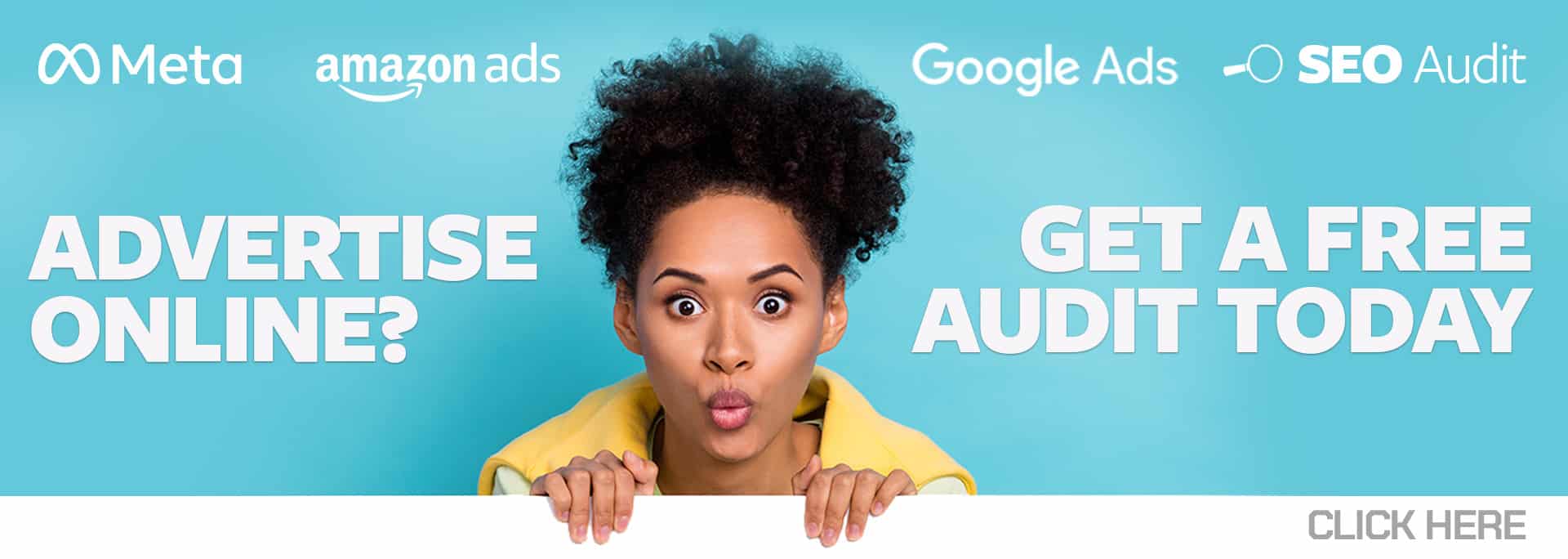Recommendations can help us determine where to eat dinner, what movie to see, which Airbnb to book, and so much more. I always look up reviews before I do almost anything new, because I don’t want food poisoning, but mostly because I value the opinions of the experts and those who have already done it.
You could assume that Google is the expert when it comes to Google Ads. So, if Google is giving you recommendations on how to improve your account you should take their suggestions, right? Not necessarily.
Google Ads recommendations provide quick, easy, and measurable changes to your account so you can improve your optimization score with the click of a button. They are based on your current account performance and Google trends. But beware, clicking the button to accept Google’s recommendations may not be right for your business goals.
Take a look at the five best – and worst – examples of Google Ads recommendations.
The 5 Best Google Ads Recommendations
Add Responsive Search Ads
Responsive search ads let you write multiple headlines and descriptions which will be run and tested in Google. Once they’ve run for a while, the system learns and optimizes for the best performing combination of headlines and descriptions to get the best results.
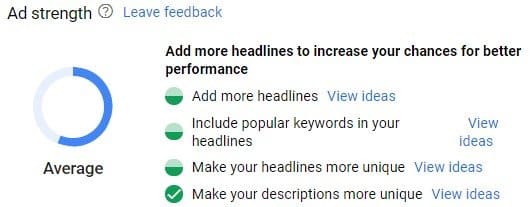
When creating new responsive search ads, Google provides a strength measurement tool that tells you how to improve the ad you’re working on to make it the most diverse and relevant for your customers, as shown above.
Add Extensions
Extensions – such as call extensions, sitelink extensions, callouts, structured snippets, and price extensions – are a great way to make your ads more visually prominent and improve your clickthrough rate. The more information you can provide to future customers, the more relevant and profitable your traffic will be.
Remove Conflicting Negative Keywords
This recommendation is simple, but very important! Maybe a negative keyword was added by mistake or was broader than intended, and now you’re blocking valuable keywords and missing out on quality traffic. Removing conflicting negative keywords opens the door to the traffic you were missing out on and cleans up your account.
Add Audiences
An audience is a group of people that share the same demographic, interest, or intent. Google’s algorithm is always searching for more potential customers within its network. At no extra cost, you can target these potential customers by adding the audiences Google recommends.
Remove Non-Serving Keywords
When a keyword hasn’t received any traffic in the past year, Google categorizes it as non-serving. If they’re not driving any traffic, then they’re just taking up space in your account. Remove them to make your account easier to manage.
The 5 Worst Google Ads Recommendations
Switch to Smart Shopping
Smart Shopping campaigns are complicated and require thoughtful strategy. Changing your shopping campaigns to Smart Shopping with one click is not the way to go forward with such an important change. Since this recommendation is one of the biggest optimization score subtractors, dismissing it will quickly bring your optimization score back up.
Use Targeting Expansion
When this recommendation is applied, you’re at Google’s mercy as to the scale of the expansion. For example, this recommendation could negatively affect a remarketing campaign because Google could expand the audience too far, driving ad spend out of control or decreasing the effectiveness.
Remove Redundant Keywords
Redundant keywords are not the same thing as non-serving keywords! Rather, keywords in the same ad group with the same match type are called redundant keywords. Odds are, they’re in your account for a reason, such as the same keyword in a different word order. With Google’s new close variants feature, word-order keywords may not be necessary. However, if one is performing better than the other, you wouldn’t want the recommendation to remove your more valuable keywords. Dismiss this recommendation whenever possible.
Bid More Efficiently with Target CPA
If you have an e-commerce site, your item value may vary across different items. Each should have a different cost per acquisition (CPA). For example, a $1,000 item should have a different CPA than a $1 item. In these cases, setting a target CPA is not an effective bid strategy.
Add New Keywords and Add Phrase or Broad Match Versions of Your Keywords
Google’s recommendations on adding new keywords can be dangerous. Phrase- and broad-match terms need to be carefully examined to make sure they are relevant – otherwise your ad spend can go haywire. Also, more often than not, the Google-recommended keywords break the theme of your ad groups and/or are irrelevant to your business.
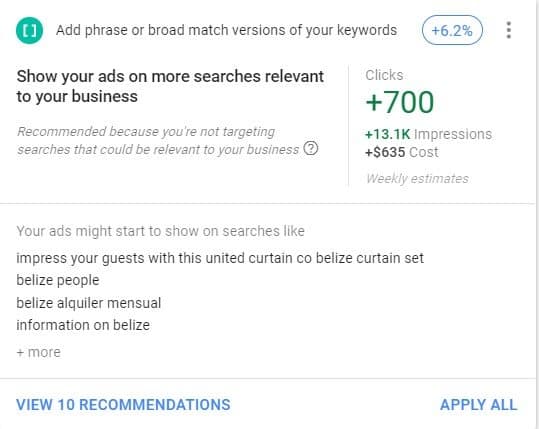
For example, in the image above, the business owns a luxury resort in Belize. Google is suggesting they add keywords that would trigger on searches like “impress your guests with this united curtain co belize curtain set,” and “belize people.” These searches have nothing to do with their business and would waste money.
Whenever possible, view and apply your recommendations one-by-one to make sure that each recommendation makes sense for your account, not just a handful of them. If you’re unsure about a recommendation, do your research to understand exactly what it does before applying, and tread carefully; there’s no cookie-cutter right way to do recommendations – you need to find what’s right for you.