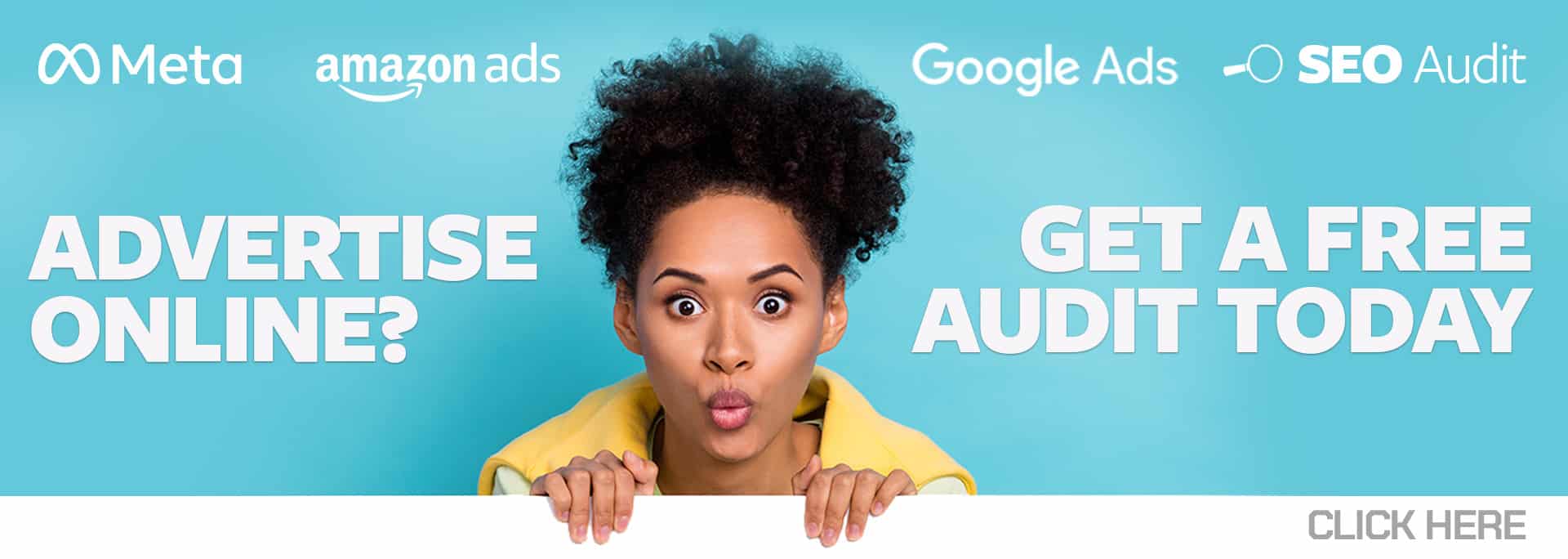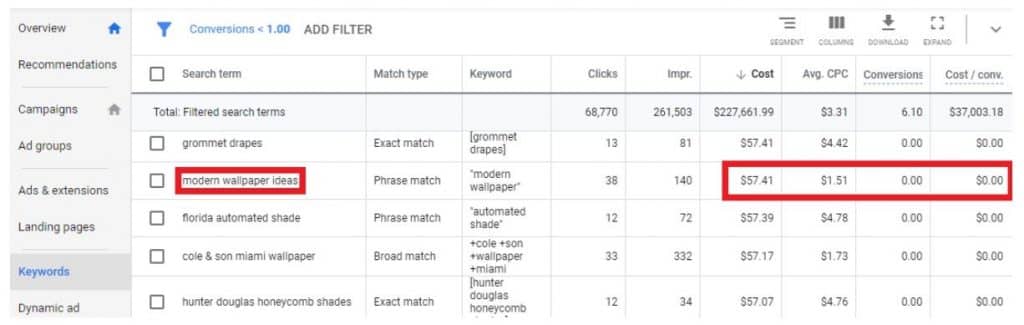Welcome to Google Advertising, where your keyword choices don’t matter… unless you have effective negatives in place. Far too many advertisers neglect using negative keywords to their full potential, or don’t use them at all. When used correctly, they’re a powerful asset to any campaign.
Let’s cover why you should fall in love with negative keywords and how to add them to your account.
Why Negatives Keywords Matter
Adding negative keywords can save money, improve ad positioning, and boost the ad’s relevance to the search query. Here’s how:
- Trim Wasteful Ad Spend: Running a campaign without any negatives is just as bad as gambling on the weather in Chicago. You should take almost as much time to research negatives as you do for standard keywords.
You can’t always control what search queries your keywords will trigger, especially now with Google’s “close variants” approach to exact match. One irrelevant click may not have too much of an impact, but over time those clicks will begin to eat away at your budget, when it could be spent on terms that actually have a return on investment.Wasted spend for a search query with limited relevance, highlighted in red. In the example above, the search query “modern wallpaper ideas” alone racked up $57 with zero conversions, with an average cost per click of $1.51. That’s a waste when the searchers were probably just looking for some Pinterest inspiration for redecorating rather than hiring an interior designer.
When you’re adding negative keywords, make sure to consider the user intent behind the search and check to see if there have been any conversions before writing off a search term. - Preserve Ranking Position: Not only do bad search terms earn unqualified leads and cost you money, but they also lead to a lower click through rate (CTR). Showing up for irrelevant search queries with low CTRs will negatively impact your Google ranking over time. When it comes time to bid for a search that’s actually relevant, Google may decide to show your competitor’s ad before yours.
- Prevent Ad Group Battles: Let’s say you have two ad groups targeting “boat tours” and “chicago river tours.” A user enters in the search query “boat tours on the chicago river.” If you haven’t set negative keywords, Google may choose to show the first ad group at random, regardless of whether the second ad group has more relevant ad copy and landing page.
Rather than letting your keywords duke it out in the ring, take charge and direct your traffic using negative keywords at the campaign or ad-group level.
Adding Negative Keywords
Before you start cutting out search terms with negative keywords, it’s important to understand that negatives have match types from exact to broad, much like your standard keywords. You need to use match types strategically to capture the right audiences without disappearing from the ad space entirely.
It is important to note, however, that unlike regular keywords, negatives do not match to any variations. Be sure to exclude any plurals or close correlations of your selected negative keywords. For example, “loans online” does not exclude “loan online,” regardless of which negative match type you use.
The three negative match types are:
- [Exact Match Negative] excludes the exact search term only. For example, [loans online], will exclude only [loans online], not [get loans online] or [online loans].
- “Phrase Match Negative” excludes a phrase and any set of keywords that come before, or follow after, for up to 10 words. For example, “loans online,” will exclude “short-term loans online,” “find loans online,” and “loans online for small businesses.”
- Broad Match Negative excludes search terms containing irrelevant words in any word order. For example, loans online will exclude online loans and how to get loans online.
You can add negatives through the “Negative Keywords” tab in your campaign or ad group keywords. Click the blue plus sign at the top left to add each new negative keyword, as shown below.
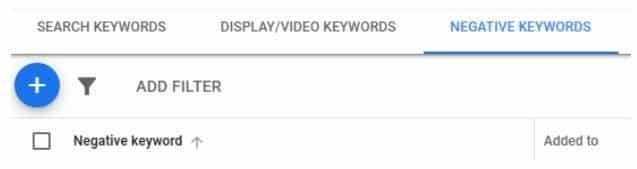
If you add a negative keyword by mistake, you can also remove negatives by selecting the keyword and clicking “Edit” at the top, as shown below.
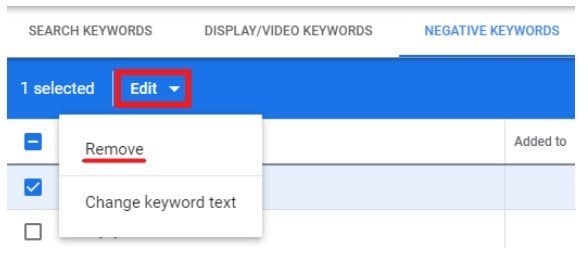
For a more efficient way to manage your ad routine, you can also add negative keywords to your campaigns in bulk in the Google Ads Editor. It allows you to add or remove negative keywords in multiple campaigns or ad groups at once, and to make bulk edits to existing negative keywords.
Another option to manage negative keywords more efficiently is using negative keyword lists. These create groups of negative keywords that can be applied across multiple campaigns at once. Adding or removing keywords from a list will update the negative keywords for every campaign that uses it. For example, you could build out an exclusion list for locations or industries you don’t target.
There’s really no reason not to use negative keywords. With careful research and management, you have nothing to lose and so much efficiency and relevance to gain.