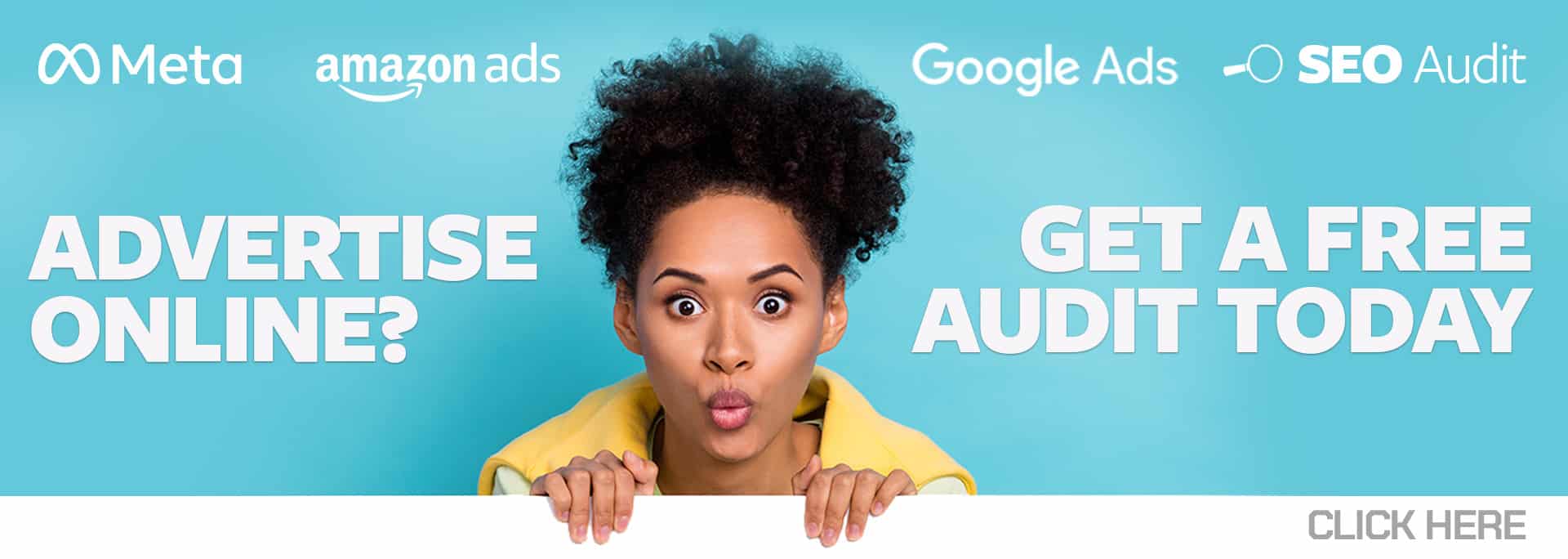Shopping campaigns made up over half of the Google and Bing advertising market in 2021. That means that while Search campaigns are still the king when it comes to lead generation, e-commerce businesses must be optimized for both Search and Shopping campaigns.
So how do you optimize for a campaign that doesn’t use keywords? Google’s automated Smart Shopping (and its successor Performance Max, currently in beta) is powerful, but it also isn’t something that can be optimized with much finesse. That black box campaign type may be a fit for some but not for all. Sometimes, it may seem like the ability to optimize your Shopping campaign directly has become obsolete. In many ways, the optimization of a Shopping campaign has moved completely outside the ads platform and migrated to the e-commerce platform itself.
A Shopping campaign uses your product data feed as its targeting system, in much the same way a Search campaign uses keywords. Your product titles, descriptions, product attributes, and other feed fields are what Google looks at when deciding if it should show your Shopping ad to a potential buyer. Making these fields reflect an accurate and detailed depiction of the product is critical.
That product data is sourced all the way back to your e-commerce platform. There are many platforms to choose from, and they each have their own way of linking up to Google and Microsoft Merchant Center. Here, we’ll focus on how to set up the link between e-commerce platforms and Google and Microsoft Merchant Center.
You have four common ways to link a feed to the Merchant Center.
- File Hosting
The first is to host a file on your website (a .txt, .csv, or .xml file) that contains all the product data fields Google and Microsoft will need to run ads effectively. At the bare minimum, these are:
- Title
- Description
- ID
- Price
- Availability
- Condition
- Link
- Image Link
There are countless other fields that could (and should) be added, and you should include every field that makes sense to give Merchant Center as many details as possible about your products.
You’ll set up the feed in Google Merchant Center, using that FTP or HTML-hosted link, and decide whether you’ll manually upload the file on a regular basis or set up a schedule where Google will “fetch” the file. At a minimum, you’ll want the file loaded weekly, but daily is better, and if your inventory or pricing frequently changes during the day, you will want to load it several times a day.
For Microsoft Ads, you can then either pull the feed directly from that same file location or use the import tool built into Microsoft Ads Merchant Center to pull the feed from Google Merchant Center.
- Content API
The second method is via Content API, allowing Merchant Center to pull the product data fields (titles, descriptions, etc.) via an app or directly from the e-commerce platform data. (Shopify and WooCommerce are currently the only two e-commerce platforms that are integrated with Google Merchant Center at this time.) Content API is recommended if your titles, descriptions, and other attributes are already optimized for best ad performance.
This option is not available for Microsoft.
- Feed Management
Another method is an extension of the File Hosting method. You’ll still host the file on your site, but instead of linking directly to Merchant Center, you link to a third-party feed management platform like GoDataFeed and then to Merchant Center. This allows you to edit and adjust product info specifically for PPC in the feed management platform while your base product info in the e-commerce platform remains unchanged.
You’ll want to look into feed management when your product data isn’t completely descriptive of your products or when Merchant Center is disapproving your products frequently. Feed management gives you the flexibility to adjust these things without digging into your product data in the e-commerce platform directly.
This works for both Google and Microsoft.
- Google Sheets
A final method for importing product data is a simple Google Sheet formatted with column headers that correspond to Google’s accepted product data fields. This option is generally not a sustainable or sophisticated option, but it will be effective for simple product lists where pricing and availability are not an issue or as a stopgap when your default method runs into any problems.
This option also works for both Microsoft and Google, with some minimal changes to the Google Sheet that allow Microsoft to import it.
There are two additional ways to optimize your data in Google Merchant Center (GMC), allowing you to improve the product content in GMC:
- Supplemental Feeds: These are secondary feeds that allow you to add data or overwrite existing primary feed data.
- Custom Feed Rules: GMC allows you to create rules that use logic to optimize or change data that already exists in your feed.
Whichever option you choose, the most important thing is giving the platforms as much possible detail about the products so that Google and Microsoft can determine the best search terms to show your Shopping ads on.