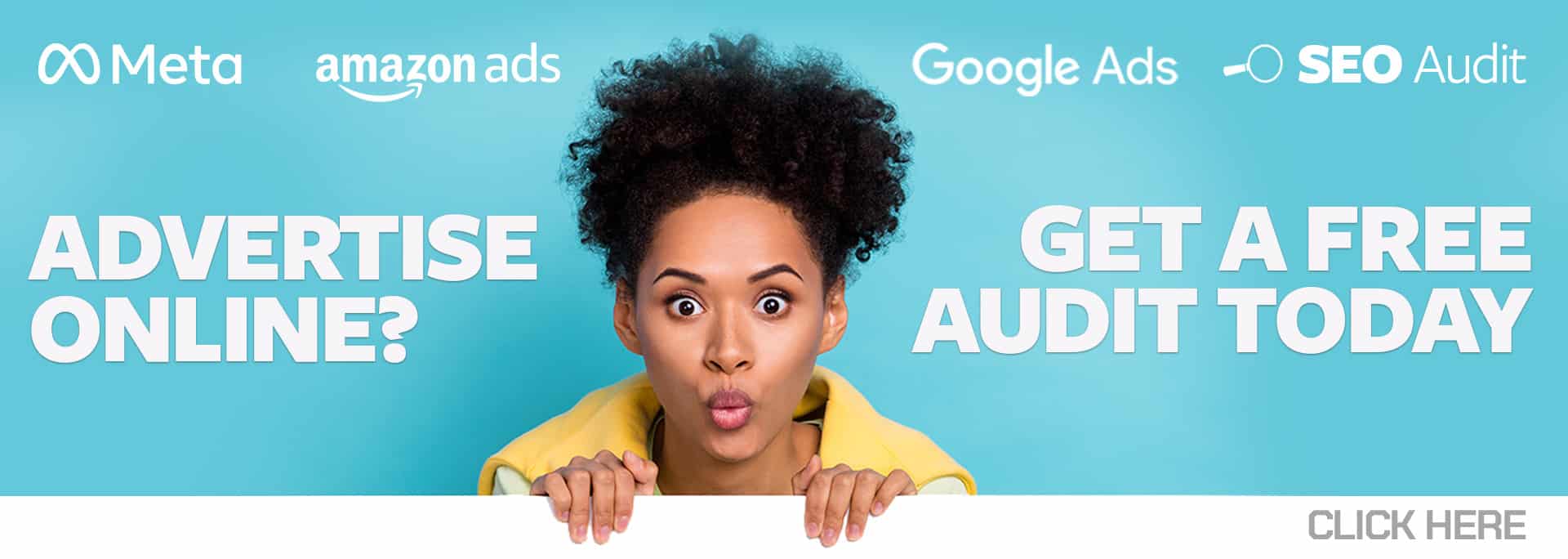Performance Max is a brand new campaign type that launched in November from Google Ads. It’s an all-in-one campaign type, showing ads on Search including Shopping, Display, YouTube, Gmail, Maps, and Discovery, with the goal of driving conversions. You can check out my colleague Jack’s Pros and Cons blog here.
Performance Max (PMax) campaigns are also replacing the Smart Shopping and Local campaigns types. The creation of Smart Shopping campaigns will be sunsetted in July, and all existing Smart Shopping campaigns will automatically be updated to PMax between July and September. Local campaign creation will be sunsetted in June and automatically updated between August and September.
While they were in Beta for quite some time and launched fully in November of 2021, we really only created lead gen PMax campaigns during Q4 of 2021, as the holiday shopping season was too important a time for our clients to launch something untested. But once the shopping season died down in mid-January, it was time to start testing.
Since January, my team and I have launched more than 75 PMax campaigns for more than 27 clients. I’ll admit that most of them are ecommerce clients, as that’s what my team specializes in, but I do have some lead gen clients as well as one client that we’re running a PMax in lieu of a Local campaign. We are seeing impressive results – increased conversions, not just conversions moving from one campaign to another, as PMax cannibalizes brand campaigns.
First, I do want to say I’m not a fan of Smart Shopping campaigns at all (much to our Google reps’ consternation). The black box that is Smart Shopping just makes it hard to justify, so I only used it for clients in cases where I couldn’t get Standard Shopping campaigns to meet a client’s goals. I have very few Smart Shopping campaigns that I have to upgrade, which I’m very grateful for.
Performance Max, while still not giving all the detail that an analytics-loving PPC manager wants (and feels like it should have, after all, the data is being paid for), it has a lot more information than Smart Shopping. So many of these tips and tricks are listed here to help you get more out of what data there is. We also list some of the pain points for the PMax campaign, so you can decide for yourself if it’s worth testing (and with the hopes that someone at Google is paying attention!).
Performance Max Campaign Setup
PMax campaigns are very buggy. Not just a little buggy, but very buggy. The overview page comes up about half the time for me. It will sometimes work if I go to another tab like Insights or Asset Groups. But nowhere is it more buggy than during campaign setup. So tip number 1 is…
- Get in and out fast: put the least amount of assets and time into the setup, and get it through to the publish step. Publish the PMax campaign, and then go back and add all the things you didn’t. I can’t tell you how many times I’ve made it through, where I’ve added all my images, logos, short and long headlines, all of my descriptions, and an audience segment, and BAM! the campaign glitches out, and I lose everything but the audience segment I created. Even though throughout the entire setup, Auto Save shows in the lower left, that only seems to work when the campaign doesn’t have the glitch. And the longer the time you spend on setup, the more likely it seems to glitch out.
Note: I’ve also filed multiple tech tickets, as Twitter @adsliason Ginny Marvin has suggested. The only advice I get back is to clear my cache and use a different browser – I’m using Google Chrome). So now, when I create, I add the bare minimum that it will let me save, skip the audience segmentation, get through to publish, and then go back and add all the assets I missed as well as set up the new custom audience segment. This saves me a lot of time and annoyance, as well as swearing at my computer.
- Goals (campaign setting): your options are account-level or campaign-specific. I’ve almost always gone for campaign-specific and focused on the goals that matter, like purchases.
- Customer acquisition (campaign setting): this one is great if you want to push for just new customers. I tested this in beta, and it worked well. I have a client who is solely focused on new customers. When they evaluate performance, they look at the overall increase in new business customers. As an ecom client, they focus on CPA because they know the lifetime value of their clients. We’ve turned on “Only bid for new customers” for this client and added their updated customer lists via Customer Match, and they’ve seen an overall lift in their new client acquisition numbers against their monthly average acquisitions prior to PMax.
- Smart Bidding (campaign setting): you’ve got two options – Conversions and Conversion Value. If you pick Conversions, you can also select a target Cost Per Conversion (tCPA) – selecting it will give a recommended tCPA. Conversion Value will allow you to set a target Return on Ad Spend (tROAS) and will give you a recommended tROAS. We’ve had good luck (and it might even be better luck) by not setting a target CPA or ROAS and letting the system figure it out and then adjusting after it comes out of learning.
- Goals (campaign setting): your options are account-level or campaign-specific. I’ve almost always gone for campaign-specific and focused on the goals that matter, like purchases.
- Final URL Expansion (campaign setting): PMax uses your URLs like Dynamic Search Ads (DSA) campaigns do. This is not something you can opt out of. However, there is part of the campaign setup for Final URL expansion where you can opt out of using specific URLs (like blog pages) or choose to only use the URLs that you submit. I haven’t seen any performance differences where I use all URLs or just those that I submit, so feel free to test.
- Product Feed (campaign setting): this is not required to be added, even if you have an ecommerce client that has a product feed. I’ve had great ROAS success when I haven’t added a feed. One thing important to note is that you can’t REMOVE a feed once you’ve created and published the campaign. So if for some reason, you add a feed and then want to stop including it, you will have to create a new campaign.
Asset Group Settings – Let’s Talk Assets
Images: Lifestyle images tend to work better than product-only shots.
If you don’t have those or are a service company, you’ll want to use stock images if you can. But PMax doesn’t have access to stock images like Display campaigns do. If you’ve already used stock images, you’ll find them in your Google Asset Library.
But what if you haven’t? Here’s the trick I use to get new stock images in the Asset Library. I go into a standard Display campaign and create a new ad group, which I immediately pause (or use an already paused ad group). Then I create a new ad, finding multiple stock images, which I add to the ad. Once I’ve saved that ad (which I immediately pause if I’m not using a paused ad group), those images are available to me in the PMax campaign in the Asset Library tab.
When PMax came out, you could add up to 15 images, but now you can add 20. Keep in mind that for this type, you have three aspect ratios; your normal 1200×628 and 1200×1200 sizes like Display, but also the 960×1200 that’s used in Discovery campaigns. Since, theoretically, it’s one image with three crops, you’d think you could add 21 images, but since it doesn’t work out that way, I’d do less of the 960×1200 than the other two sizes.
Videos: You can add up to five videos. They must be at least 10 seconds long.
Google will automatically create three videos, usually between 15 and 19 seconds long if you don’t add videos. They are meh; also, any Google-created videos are hosted on a generic YouTube Channel, so they won’t be branded with the right logo or Channel name, just a C in a box and the word Channel. So if you can, add at least one of your own videos. At Google Marketing Live, they announced that Video Builder is coming to Asset Library. Videos created with Video Builder are a step up from what Google creates, and they work surprisingly well.
If you don’t add videos but you change your headlines or descriptions, Google will update the videos.
If you don’t add videos but want to add one later, the Google-created ones will go away.
Headlines and Descriptions: This is where it can be hard. Because the text can be used in so many ways, you have to really think out your ad copy.
- Short Headlines: avoid redundancy – you can only submit five, and any three of them can be used at one time for Search ads.
- Long Headlines: you get five of these. They can be shown instead of a shorter headline and with or without one of the descriptions. They may be truncated.
- Short Description: you enter one of these, and it’s only 60 characters. It almost always shows as LOW for its Performance, though I’ve seen the unicorn of a Good once or twice. I’m also not 100% sure where it’s used. (Short Description isn’t even mentioned as a separate thing in the support docs; Description actually says to add one that’s 30 characters or less. A typo, maybe?)
- Descriptions: add up to four, and same here with avoiding redundancy – any three can be used for Search campaigns. If you do not submit descriptions, Google will automatically create them from your website.
- Display path: the display path is hidden under More Options, so make sure to check that so you can add more to your display URL.
Audience Signals: Note: somewhere in this step seems to be what causes the campaigns to glitch, so skip this and come back to it after you publish. Audience signals are important to give Google a starting point on who they should be going for. Any already created Audience Signals will be available to you, or you can create a new one.
Custom Segments: I tend to add between 15 to 30 of the top converting keywords/phrases for the Asset Group I’m creating. I usually go with “People who searched for any of these terms on Google” but have also done “People who browse types of websites,” usually for competitors’ websites.
Your data: I’ll add Audiences for people who have visited the category or subcategory pages on the website and convertors.
Interests & detailed demographics: Add any appropriate In-market audiences. Life events, as well as detailed demographics like home ownership and parental status, go here.
Demographics: I don’t usually mess with this too much unless a client has a very strong gender or age bias.
Extensions: Don’t forget these; since your campaign will show on Search (which uses many extensions) and Video (which can use Sitelink extensions), you will want to add as many that make sense for your account.
Thoughts on Campaign Structure
Instead of familiar Ad Groups, PMax uses Asset Groups. And there’s one big drawback to Asset Groups – you can’t see data on the Asset Group level. So if you have more than one Asset Group in the same campaign, you can’t see how it’s doing. Is it running or not? Spending money or not? Converting or not? No idea. And that lack of reporting is just a huge oversight. Sure, the campaign is what’s driving you towards your goal, but you still should be able to see how each Asset Group is doing, if only to fix something that’s not working.
Because of this limitation, instead of creating multiple Asset Groups in a campaign, we’ve been creating new campaigns, each with one Asset Group. Potentially a lot more campaigns, but it lets us see how things are actually performing.
The Asset Groups we’ve been creating have been tightly themed, and if we’re using a product feed, it’s usually only a category or even a sub-category. That lets us get specific with ad copy and images.
Just One More Thing: Negative Keywords
One of the things we’re doing right off the bat is creating a negative keyword list with brand terms in it and then requesting our Google rep add it to the account so we can try to prevent conversions just moving from our brand campaigns to the PMax campaign. Our goal is to increase incremental conversions, not just move conversions from one campaign to another.
And I think this is another oversight on Google’s part. There are many, many reasons why it’s necessary to add negative keywords to a campaign, including brand safety. And while our Google reps are willing to add lists, we’ve heard of other Google reps refusing or saying it’s not possible. And we know not everyone has a Google rep to reach out to, so that’s eliminating a lot of accounts from opting in.
So now you’ve created your Performance Max campaign. As best you can, don’t touch it, don’t optimize it, don’t muck with it. Let. It. Sit. Give it a week or two to collect data. In my next blog, I’ll cover what to do after launch and how you can optimize the PMax campaign.