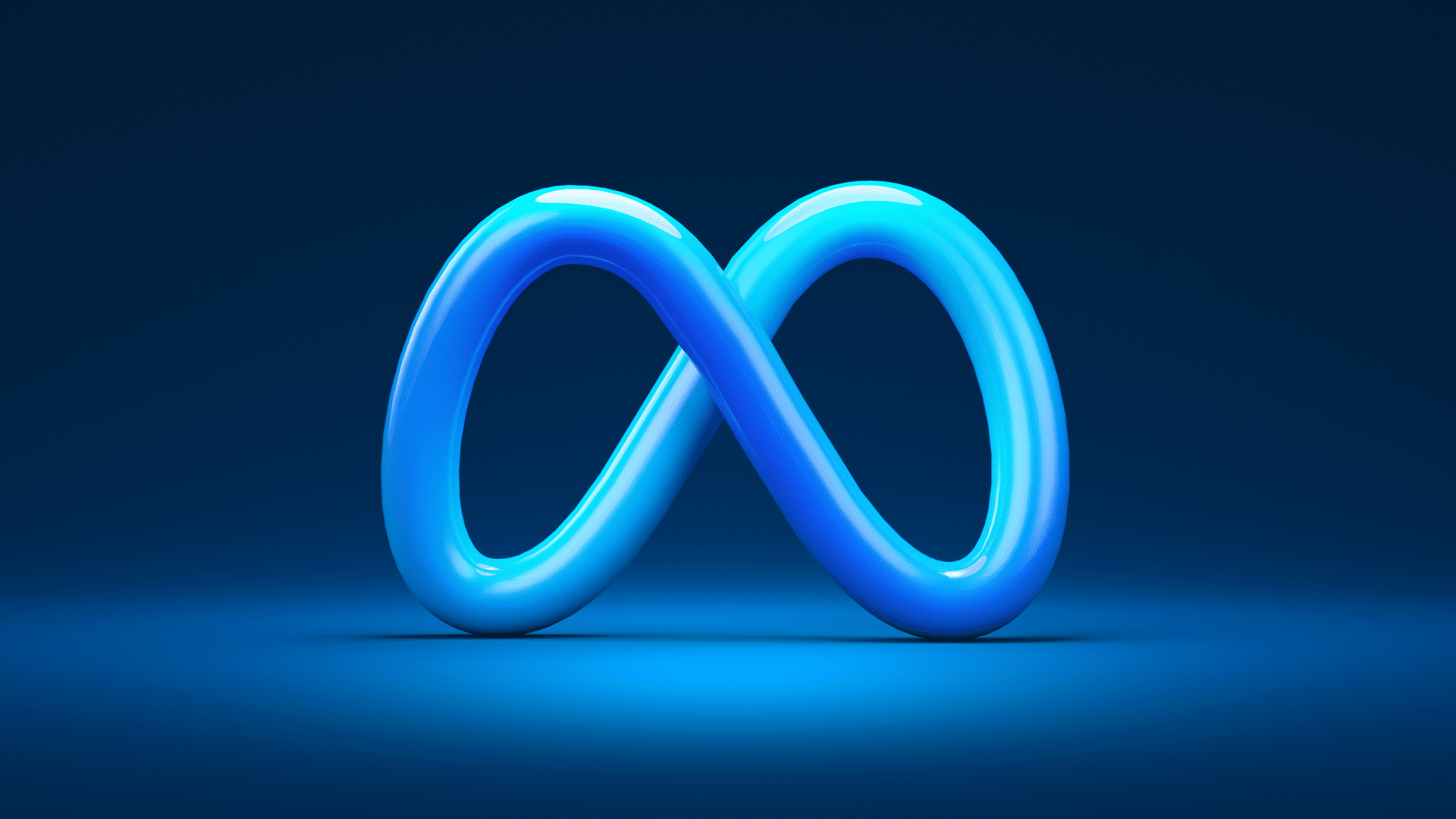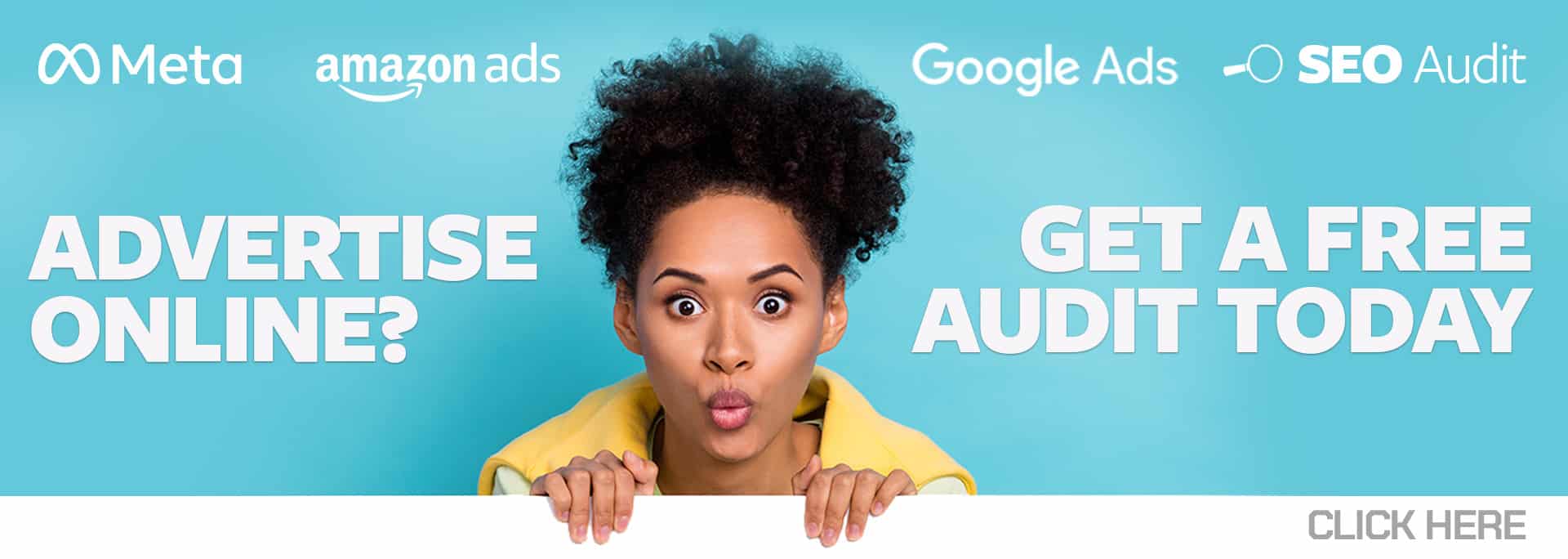Ever feel like every time you open Ads Manager, you stumble across a new feature or setting? I know I do!
With the ever-expanding list of Meta ads and campaign optimizations to choose from, it can be challenging for advertisers to keep up and know which settings to prioritize to get the most bang for their buck.
A recent addition to Meta’s optimization lineup is Advantage+ creative (formerly known as dynamic experiences), available in the ad-level settings in Ads Manager. This group of settings allows you to apply creative optimizations to your ad, including music, image brightness & contrast, and Standard enhancements.
While Advantage+ creative offers a host of ad optimization opportunities, I’m going to zoom in on the Standard enhancements feature. This group of settings encompasses a number of ad-level changes automatically applied by Meta in an effort to optimize ad performance based on individual viewers’ behaviors and preferences.
According to Meta, “Using Standard enhancements in Advantage+ creative can result in, on average, a 4% lower cost-per-result in campaigns optimizing for link clicks, landing page views and offsite conversions.”
Let’s take a deep dive into what Standard enhancements is, how to use it, and whether enabling this feature is the right decision for your business’ Meta ads.
What’s the Purpose of This Feature?
You’re probably wondering, “So what exactly does the Standard enhancements feature do?”
When Standard enhancements is enabled, it automatically creates multiple iterations of text combinations, compositional changes, and media enhancements to your ad. These changes can include:
Text Combinations
By enabling this feature, you may be handing over the reins to Meta in terms of where your ad copy and text actually appears in your ad. For example, your primary copy may show as a description, or your headline may show as your primary copy. Essentially, Meta will rearrange your ad text into different combinations based on who is viewing your ad and what arrangement they are most likely to convert on.
Media Enhancements
This optimization involves Meta adjusting your creative assets based on what viewers are most likely to respond to. These adjustments can include:
- Modifying the brightness & contrast of your images
- Adding artistic filters to your creatives
- Adjusting the aspect ratios of your creatives to better fit a placement
- Adding templates to images that appear in the Feed
- Using ad copy as text overlay on creative
Ad-Level Compositional Changes
The last type of optimization included in Standard enhancements is the modification of how your ad and its components are displayed. A couple of examples of this are:
- Displaying relevant Facebook comments
- Adding labels to your ads
Image source: https://www.facebook.com/business/help/1720288338140238
(The example above shows different ad iterations that can be automatically created using Meta’s Standard enhancements settings.)
Meta’s auction system then dynamically chooses which of these iterations it suspects a given user is most likely to respond to and delivers the corresponding version to them.
Sounds interesting enough, right?
If you’re ready to give it a try, it’s time to toggle over to Ads Manager and learn how to enable this feature.
Enabling Standard Enhancements in Ads Manager
In order to access this feature, you must be running a sales, leads, traffic, engagement, or app promotion campaign objective with a single image or video ad format.
In the ad settings section within Ads Manager:
- Make sure you have “Manual” selected for creative upload source.
- Choose Single Image or Video for your creative format.
- Click Add media, upload your creative file, and then crop for different placements if desired.
- Scroll down to “Advantage+ creative,” where you’ll see your current ad optimization score, as well as a checklist of which Advantage+ creative settings you have enabled.
To modify the settings, click the “edit button.”
Once you’ve toggled your Standard enhancements settings to the “on” position, hit “save,” and be sure to publish your ad changes!
Are Standard Enhancements Right for You?
While many advertisers are excited by the prospect of improved performance that this feature can provide, others are more skeptical – and it’s certainly understandable as to why!
Advertisers often have teams of people who put their time and expertise to work to craft very intentional ads – from the headline, to the ad description, to the creative appearance, and so on. When the Standard enhancements feature is enabled, advertisers no longer have control over exactly how their ad appears.
Another common scenario is that advertisers are content with their recent campaign performance and don’t want to make any changes that will “rock the boat,” so to speak.
In both situations, one way to overcome concern and determine if this is a worthwhile feature to leverage for your ads is to put it to the test.
A/B Testing To Determine the Impact
Because Standard enhancements is a relatively new feature, advertisers naturally want to know more about how it actually affects performance, if at all.
As with any new Meta feature, the impact can greatly vary from advertiser to advertiser, so it’s important to gather your own data to assess its unique impact on your campaigns.
One way to assess the impact of this Advantage+ creative feature on your ads is to run an A/B test. In an A/B test, Meta will measure two identical ad sets or campaigns against one another, with the exception of one variable that is being tested.
In the case of testing Standard enhancements, for example, you could run two identical campaigns, with the test variable being Standard enhancements – one campaign having this feature enabled, the other having it disabled.
In order to set up this test, identify a campaign that has had a solid performance in your account. Then, in Ads Manager, click the “A/B Test” button.
A pop-up window will appear and will guide you through the setup of your test. Select the campaign you wish to duplicate, and then proceed with the setup, ensuring only one campaign has Standard enhancements enabled in all of its ads, while the other has it enabled in none.
To learn more about A/B testing, refer to this article in the Meta Business Help Center.
Once you’ve run your A/B test campaigns for a period of one or more weeks, comparing your results between the campaigns can help you identify whether Standard enhancements had a meaningful impact on your advertising efforts.
Putting It All Together
Whether you’re excited about the potential performance implications of this new feature, or you’re inherently skeptical about taking your hands off the wheel when it comes to your ad’s final appearance, the Standard enhancements feature is certainly worth considering for advertisers looking to optimize their creatives and ad performance.
It’s safe to say that the case with most new Meta features is that there’s no cut-and-dry answer to whether a solution will work for all advertisers. My recommendation? Test, test, test!