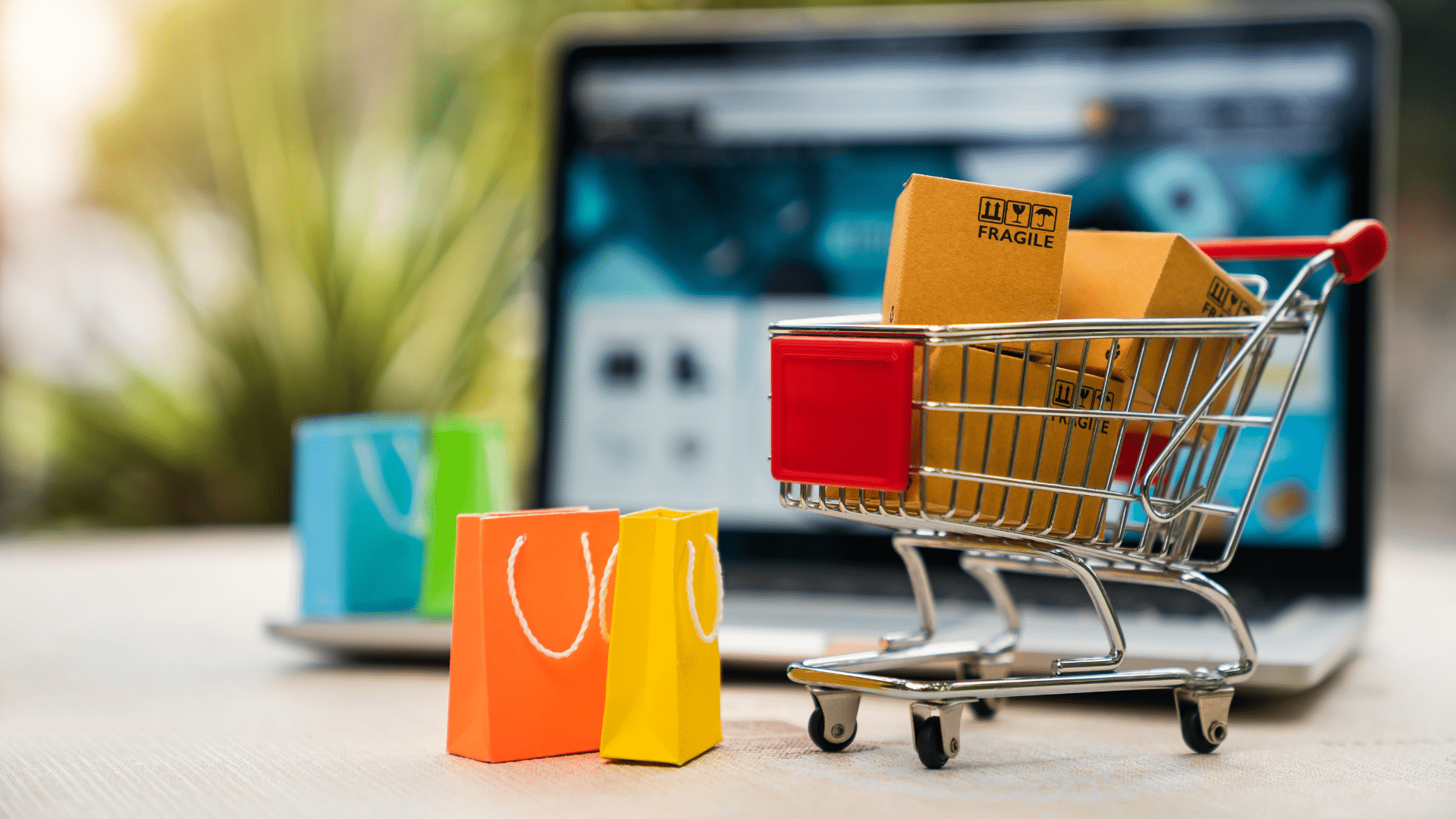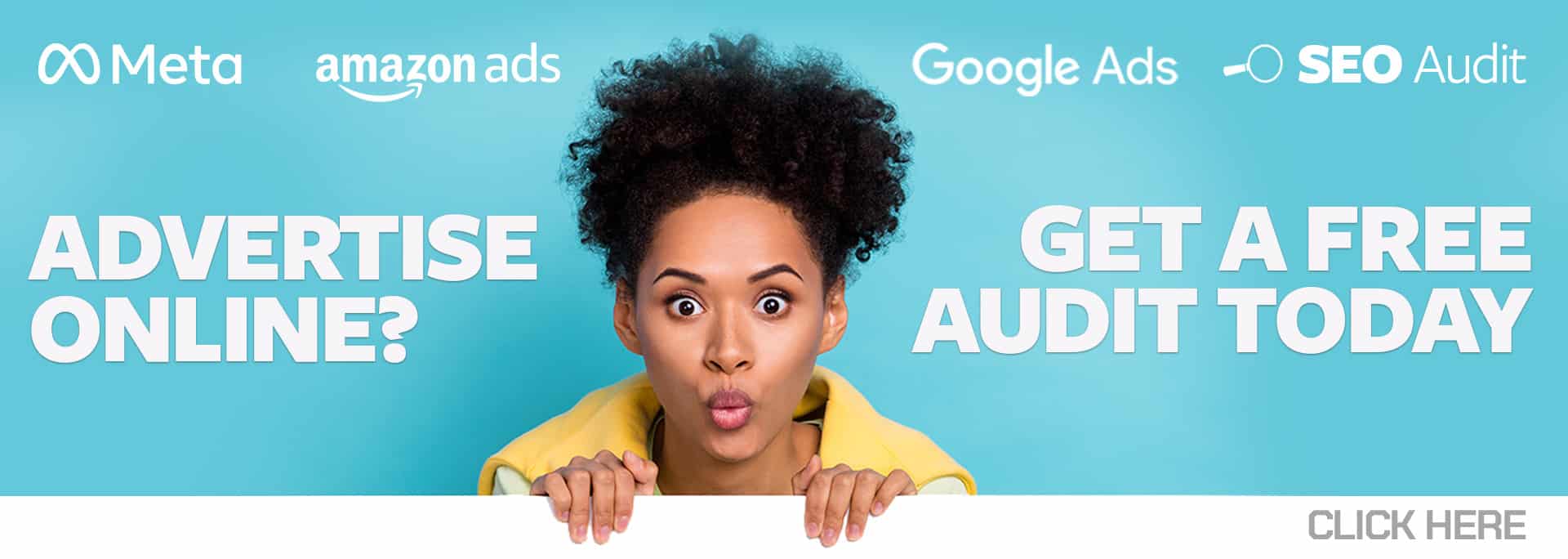Google Merchant Center (GMC) and the quality of the product data in your feed are so important to how well Shopping campaigns can do. Both getting the feed into GMC and the accuracy of the data can be limiting to companies.
Previously, merchants could only set up their product feeds via one of the following options for connecting your products to Merchant Center for Google and Microsoft:
- File hosting on the merchant’s website
- Content API through only Shopify or WooCommerce
- Feed management software that links with Merchant Center (i.e. GoDataFeed, YourFeedWizards)
- Google Sheets
Each of these methods has drawbacks: file hosting usually requires a web developer; Content API is limited to two platforms; feed management software has an additional cost and requires learning a new system; and Google Sheets, while great for those with a few SKUs or very stable products, requires manual updating anytime a price or availability changed or you had new or discontinued products. Some methods pose a significant challenge for merchants to set up or maintain, particularly for smaller retailers lacking the resources or skill to consistently manage their feeds.
But there is a new way you can get products into GMC. Now products are able to be automatically pulled from merchants’ websites through more sites than just Shopify and WooCommerce. This acts as a huge timesaver for busy business owners!
But whatever method you use, what happens when you are missing data in your feed, or maybe it’s just coming across wrong? GMC now allows you to edit your products directly in the UI.
Before I go any further, you may have heard that Google Merchant Center is in the process of transitioning to Google Merchant Center Next (Next), with a rollout completion goal of 2024. With the number of businesses that use GMC having doubled over the past two years, Google wanted to make a platform with a cleaner, more user-friendly interface that decreased hassle for merchants. So, for my examples, I’ll be using Next, but the process is quite similar, it just looks a bit different on the current GMC version.
So how does one go about editing products in GMC/Next?
From your homepage, you’ll click on the menu icon in the upper left corner, and then click on “Products.”
From here, it’ll bring you to the products page, where you have the list of products in your feed.
If you want to edit the name of the product alone, click on the pencil icon next to the underlined product title, and the interface will give you the option to edit it from this page (this is an option for Next only; clicking the pencil next to the name in GMC will take you directly to the Edit page). If you are looking to edit more than just the name, click on the underlined product title or the pencil icon in the far right “Edit” column. This will bring you to the “Product Details” page.
This page holds all attributes for that specific product. Click “Edit Product.” From either platform, you will be able to edit any attribute for your product right here on this page! Bonus: Next will tell you about any issues with attributes along the way.
As you scroll down on the product details page, you can fill in any empty fields or update something that’s incorrect (maybe you are missing a leading zero in a GTIN number, or a brand is misspelled). Once all necessary fields are filled out, click “Save” in the bottom right corner of the page, et voilà–you have just edited an individual product! The great thing is that your changes will carry over even when the feed is reloaded to GMC.
An aspect I particularly appreciate in GMC Next is the inclusion of a preview for the Shopping ad on the “Product Details” page, located in the upper right-hand corner. (In the traditional GMC, there was no such preview option available.) This new addition provides merchants with the valuable capability to visualize how their product images and information are displayed.
One of the main drawbacks I’ve found with this is that bulk edits and changes are difficult to track since, at the time of publishing this post, there seems to be no way to view the entire feed in one window. Another issue I have found with Next is that there are no RULES where you can make changes in bulk. Hopefully, that’s something that can be added to GMC Next as they update it.
For now, we can enjoy the freedom of being able to edit products individually rather than needing to go into the feed source and update it there. As an agency, this means that we can better help our clients, as this new feature can help anyone who manages merchant feeds have better data.