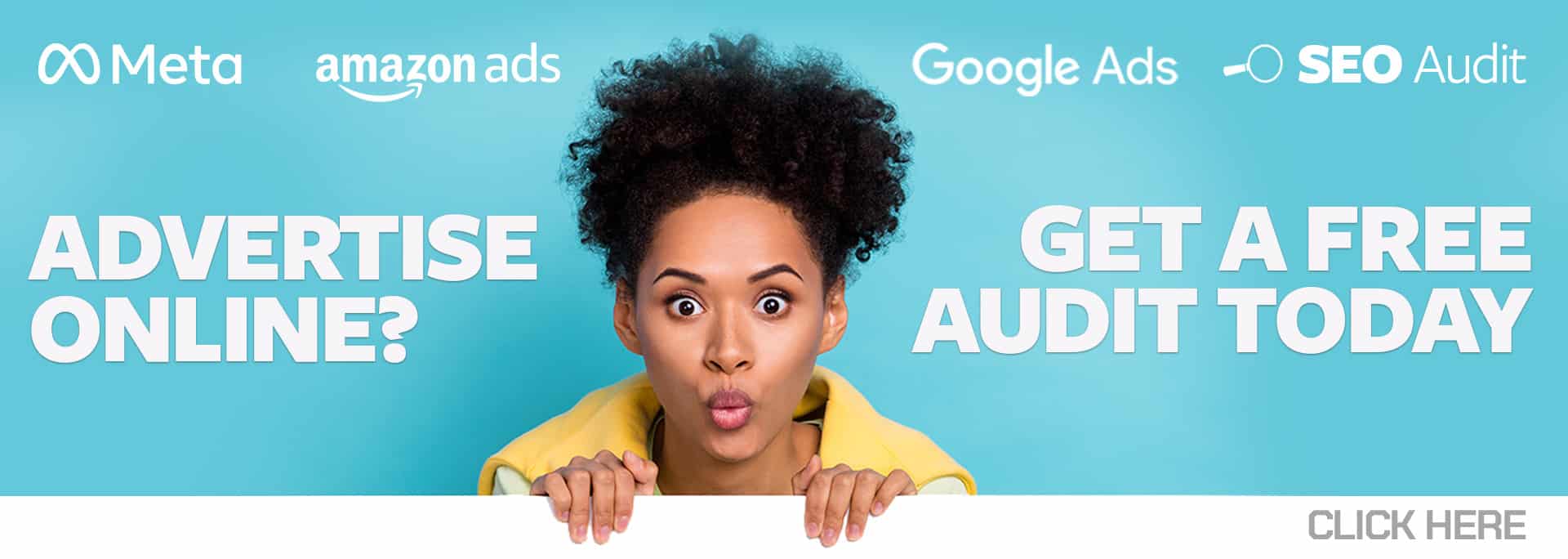I love tools that make me more efficient or make my day go faster and easier. It doesn’t matter if it’s software or something in the physical world. So here are some of my favorite productivity tools that help me do a better job. Most of these work whether you are in paid search or not.
1. My ReMarkable Tablet: This is hands down my favorite productivity tool. I used to be a Moleskine junkie – I’d have multiple notebooks – one for Google, one for Microsoft, one for feed management, one for my personal bullet journal, one for my day-to-day tasks for work, and one for home. I’d tried going digital, but there’s something about writing on paper, and the physical thrill of checking off a task that I couldn’t give up, or how I remember the notes I wrote down by hand more than those I type. I finally succumbed to Facebook advertising and bought a second-hand reMarkable 1 off Facebook Marketplace (I couldn’t justify buying it new) in January 2020. Boy, was I in love. So much so that I was one of the first to preorder a reMarkable 2 when they came out later in 2020. The writing feel is the closest to paper you can get to without being paper. With the reMarkable, I’m able to carry one tablet instead of multiple notebooks, and I have access to all my notes on my phone and desktop. I use my reMarkable daily for work and personal, and I stopped using scrap paper and sticky notes.
If mine broke or I lost my reMarkable, I would be reordering immediately. The only things I don’t use it for are my daily journaling and my calendar. I still use Google Calendar for meetings, as I have too many appointments, but everything else is on my reMarkable. With Google Drive and OneNote connectivity, the ability to annotate PDFs (and sign documents when needed), and convert to text and send to myself, I can’t love it more. The company’s goal is distraction-free writing, and that’s another thing I love – no alerts from apps, no emails, or Slack dings. The reMarkable is worth every penny. I’m also eagerly awaiting the TypeFolio, which incorporates a keyword into a case, for distraction-free typing.
2. Calendly: I’ve been using Calendly for almost nine years now, and it’s saved so much time booking appointments with my clients across time zones. There’s nothing more time-sucking than trying to coordinate meetings with multiple people all located in different spots. Plus, my clients know they can book a time with me anytime they need to without having to reach out to me first because I have my link in my email signature. I’m also a big fan of pre-picking times to add directly into the email instead of having clients look at my Calendly and pick. Plus, the reminder emails that clients get reduce the number of no-shows, so that’s also helpful. I’ve had clients tell me how much they like Calendly and even ones that have started using it themselves.
3. Portable Monitor: I have an AOC portable monitor that plugs directly into my laptop without the need for another power source. I bought one while spending an extended amount of time taking care of my parents after one had hip surgery and the other had a broken foot. It helped make my work time more efficient while with my parents. Then, it helped me out even more when I was back at home. I have a three-monitor setup both in the office and at home (we are hybrid) – my laptop monitor is one plus two other monitors. But I was constantly “losing” Google Chat on my screens. My portable monitor is now where I park Google Chat, so I always know where it is. And even though it’s lightweight, I ended up buying a second one to keep at home, so I didn’t have to take it back and forth. I’ve taken it on trips, and it’s been helpful at trade shows. Hint: splurge for the HD version; it’s still under $130, so it’s not too costly.
4. Lightshot: This is the perfect screen capture tool that allows me to copy and drop right into a file, chat, or email without having to save the image. I can annotate, draw arrows or boxes, and highlight. If I need to save the image, I can, as well as print what I just captured. It’s free, and it was easy to set up the Print Screen button on my keyboard, so it works with one click. I use images a lot to help make things clearer for my clients, so Lightshot is used constantly.
5. A Ball Chair: I have (or had) horrible posture. And I was constantly battling headaches until I switched to a yoga ball chair in 2008. Ball chairs force you to sit up straight, engage your core, and not use a backrest (even if there is one). I’m not coordinated enough to sit directly on a ball on the floor, so I use one that’s on a base with wheels that I can move like a regular office chair. I’ve tried two different Gaiam options: one with a metal bar that keeps the ball from popping out of the base (if you go with this one, you’ll probably need to replace the metal bar every six months or so because the metal will shear through from movement), as well as one that’s a metal frame circle that the ball sits in which works well, other than occasionally kicking the brakes on the wheels. That’s the one I currently have at the office. The one I have at my house is a stool version where the cushion looks like a ball, and you can blow it up to the pressure you like. It doesn’t have wheels, but I have less need to wheel around at home than when I’m in the office. They also let me sit longer than an average desk chair. The cost of a ball chair is less than $100 for most models, so it’s a lot less expensive than other chairs.
6. Basecamp: Basecamp is a project management solution. We use it at JumpFly to share information and collaborate on projects across teams, which is especially helpful when we’re cross-managing clients – like when our Social, SEO, and Search teams are all working on a client together. It’s reasonably priced – $99/month for unlimited users and projects and 500GB of storage. Plus, clients can even be added as users, to use to communicate with if they would like.
7. Sit/Stand Desk: Here’s another physical efficiency product. I’ve been using the ball chair since 2008, but I’ve used a Sit/Stand desk since 2016. Even with the ball chair, I get tired of sitting, so I love being able to stand up, especially during client calls. I have a Dania electric desk at work and a manual-hydraulic desk at home, and I’ve also tried one of those platforms that go on top of a desk, which I was not a fan of (too small for my three-monitor setup – would work great if you only had two monitors). The electric option is the most expensive, and I got my hydraulic lift desk off Facebook Marketplace, so it was really reasonable.
8. Checker Plus for Google Calendar: I rely heavily on my Google calendar, as I have between five and nine calls or appointments a day. And the built-in calendar alerts weren’t very reliable. So I found Checker Plus for Google Calendar, a free Chrome extension; it’s very reliably given me a ten-minute warning before my next appointment, a link to Google Meet (or Zoom or Teams), and it allows me to snooze the reminder for a period of time. And I can even see my next appointment countdown in the Chrome bar, and when I hover, it shows me my full calendar for the rest of the day, plus the next two days. No more missed meetings!
9. Vertical Mouse: A vertical mouse (I’ve used two: the Jelly Comb and the Logitech Lift) has been helpful to ease hand and wrist pain, but more importantly, while I’m a righty, I mouse left-handed. It allows me to ten key with my right hand for updating bids or budgets or anything with numbers. (It also came in really helpful after I had my rotator cuff repaired!). It will take you less time to get used to either left-handed mousing or using the vertical mouse than you think. You’ll thank me later.
These are the nine tools that help me stay focused and productive during the workday. I would love to hear what ones you use, and if you try any that I recommend, let me know what you think.