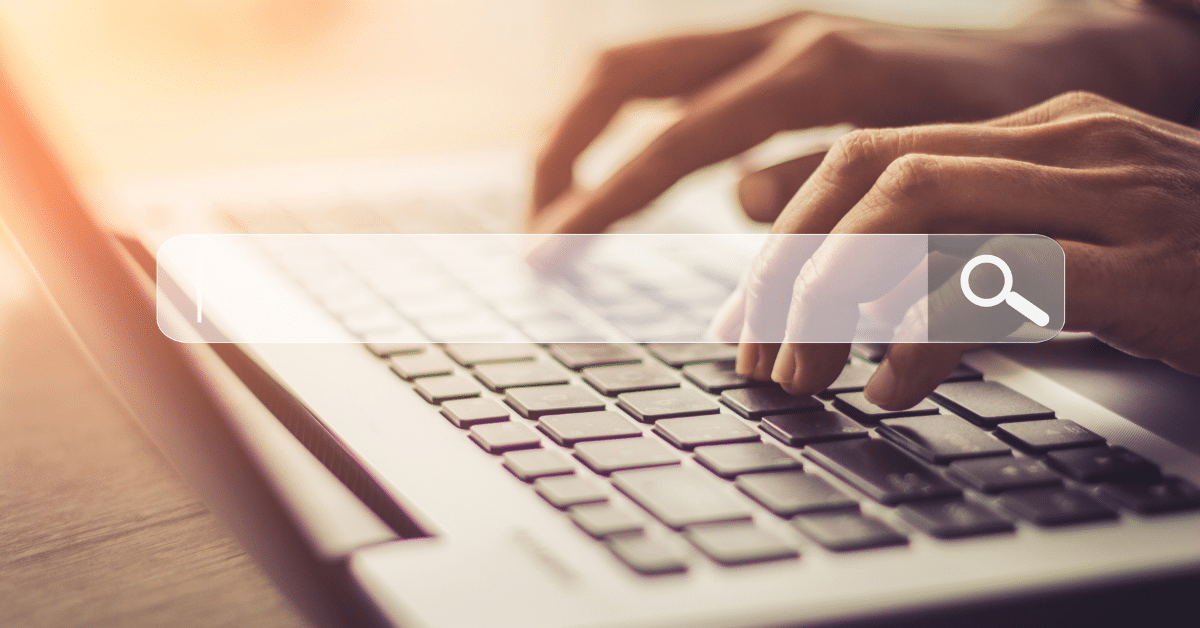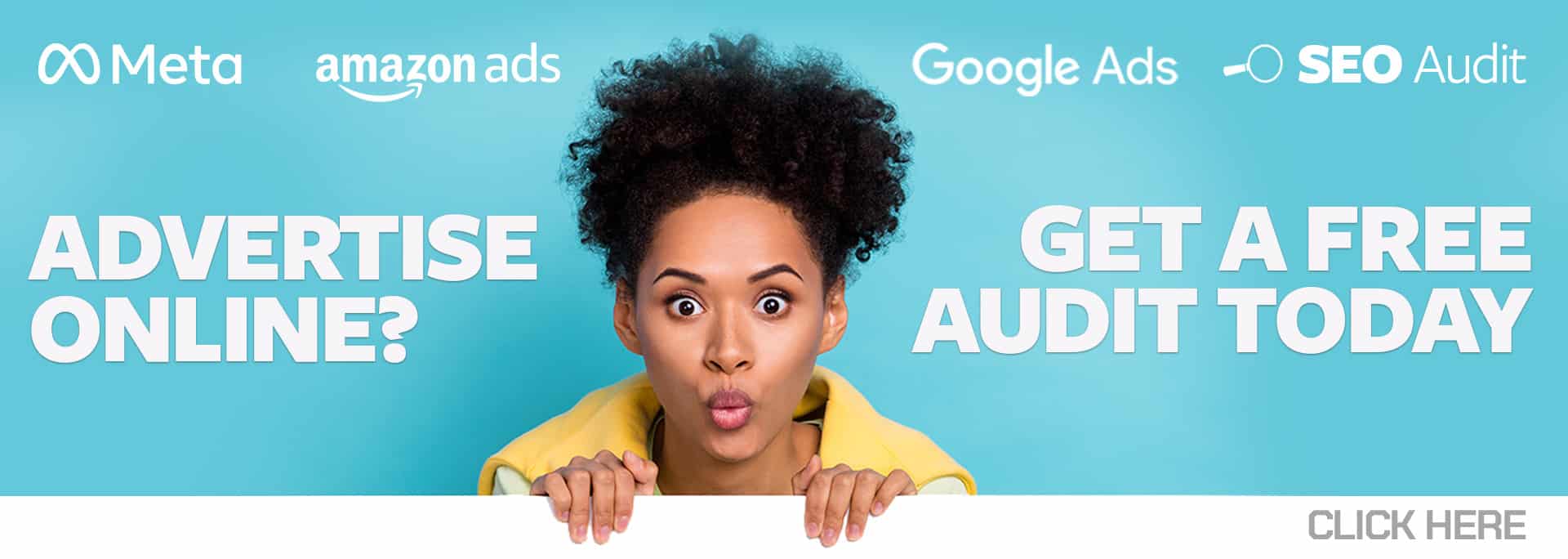Searching Google feels magical in the way that it seems to return results that mostly match your basic search queries. Add some advanced search operators into your query, though, and your results will be far more specific. To start searching like a rockstar, try these eight advanced search operators.
1. Mastering the Boolean Basics
Booleans are used in software to return a true or false value. When you search with these operators, you’re triggering a boolean response that returns a more specific set of results. It is important to note that all of the operators below in all caps must be capitalized as such, or they will not work as booleans.
- AND — Returns results relevant to all of the words. Example: “cats AND frogs” will return pages relevant to both cats and frogs.
- OR — Returns results relevant to one or more of the words. For example, “cats OR frogs” will return pages relevant to either cats, frogs, or both.
- NOT — Returns results that are not relevant to the specified word. Example: “cats NOT frogs” will return pages relevant only to cats and not to frogs.
- NEAR — Returns results in which the words are found near each other. Example: “cats NEAR frogs” will return pages in which the words “cat” and “frog” are close to each other in the text.
- “” — Returns results that contain the exact phrase included within the quotation marks. Example: ““cats love frogs”” will return only pages that contain that exact phrase.
- + — Returns results in which the word immediately following the plus sign must appear in the page’s text. Example: “cats +frogs” will return pages relevant to cats that contain the word “frogs.” Note that there is no space between the plus sign and the word.
- – — Returns results in which the word immediately following the minus sign must not appear in the text on the page. Example: “cats -frogs” will return pages relevant to cats that do not contain the word “frogs.” Note that there is no space between the minus sign and the word.
2. Limit Your Search to a Specific Site
When you want to find results from a specific domain, use the site query.
For example, searching for “site:amazon.com cats AND frogs” will find pages relevant to both cats and frogs on amazon.com.
3. See the Last Cached Page
After you make a change to your site, you want to see if it has been reindexed. Use the cache query to see the last cached version of any page.
For example, search for “cache:https://www.amazon.com/dp/160905508X” to see if Google has indexed Amazon’s product page for the book “It’s Raining Cats and Frogs.”
4. Find Duplicate Title Tags
Look for pages with duplicate title tags or full-page duplicate content using the intitle or allintitle operators.
For example, searching for “intitle:cats AND intitle:frogs” will return pages with title tags that contain both the words cats and frogs.
The same can be accomplished using the allintitle command, like this: “allintitle:cats frogs.” That operator specifies that all of the words following allintitle must be present in the title tag.
5. Use the URL
A page’s URL can often offer clues to the content on the page. To search only for pages with specific characters in their URLs, use the inurl or allinurl commands.
For example, searching for “inurl:cats AND inurl:frogs” will return pages with title tags that contain both the words cats and frogs. The same can be accomplished using the allinurl command, similar to allintitle above.
6. Specify File Type
Sometimes you only want to find files of a specific type, such as PDF or XML files. The filetype operator makes that possible.
For example, if I want a downloadable file about either cats or frogs, I could search for “cats OR frogs filetype:pdf.”
7. Discover with Wildcards
When you know you want to find content about something, but you aren’t sure what other words to include, try searching with a wildcard: the asterisk symbol.
For example, searching for “cats * frogs” returns lots of articles about cats eating frogs.
8. Substitute Synonyms
Find the words that Google considers synonyms of or similar to a search query using the tilde symbol.
For example, searching for “cats AND ~frogs” will return pages about cats and frogs, but also about cats and toads.
Google offers a dizzying number of other advanced search operators to help you search like a rockstar. Google’s help site only lists the basics, but other resources offer many additional tips. To find them, practice using your advanced search operators by googling ““advanced search operators” AND Google.”