Suppose you use any of the myriad forms of Smart Bidding offered by Google Ads. In that case, you need to know about two advanced bid control mechanisms — data exclusions and seasonality adjustments.
You can find these in the Google Ads user interface (UI) under Tools & Settings 🡪 Shared library 🡪 Bid strategies 🡪 Advanced controls.
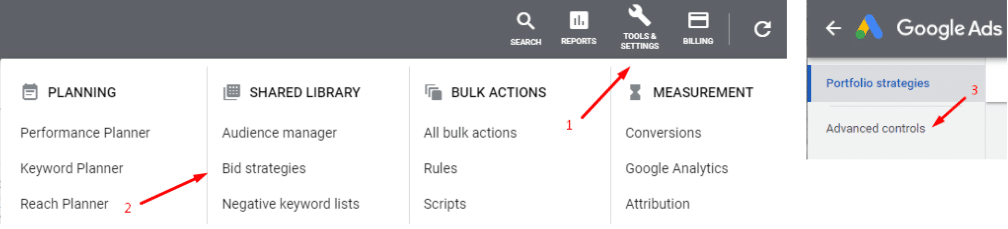
What Are Data Exclusions?
Data exclusions help keep Smart Bidding from using the wrong conversion data.
For example, if your website conversion tracking pixel was temporarily removed for a few days, those days should be excluded so Smart Bidding strategies don’t learn from skewed conversion data.
Let’s face it — accidents happen when dealing with data. Maybe you’re upgrading your website to a newer version, and the conversion tracking code gets lost in the process and doesn’t get placed on the upgraded website. Or you have a developer trying to clean up some code, and the revenue tracking snippet inadvertently gets “cleaned up” and removed from the order confirmation page. Perhaps your website goes down for a day or two. I’ve seen all the above happen more than once.
In these situations, the data exclusions advanced bid control can save you some grief by excluding data from those days when the conversion tracking was broken or missing.
Once you decide to enter an exclusion, you will be asked for a name and description to fill in for your issue. Then you select a start date/time and an end date/time.
An important note here is to consider the typical conversion delay that your account has. Some accounts may have only a 1-day conversion delay. However, another account may have a 7-day conversion delay. The good news is that Google will prompt you as to what a proper conversion delay time frame is for your account. I checked this on multiple accounts and the Google Ads recommendation was indeed different for each.
You can also select individual campaigns if need be, as well as separate campaign types and particular device types to be included or not included in your data exclusions rule.
Keep these best practices and key points in mind when using data exclusions:
- Applies to clicks: Your data exclusions will exclude clicks that would have had the broken conversions attributed to them. When these clicks are excluded, the associated conversions are also excluded.
- Applies to all campaign types: Applying an exclusion for the entire account will exclude conversions for Search, Display, and Shopping Network campaigns.
- It doesn’t impact conversion reporting: Data exclusions only affect the data that Smart Bidding uses; you’ll still see these excluded conversions in your reporting.
- Exclude dates before conversions occur: If there is typically a delay between when your customers click on an ad and convert, exclude additional dates before the conversion tracking issue occurred. If your Average days to conversion number is 2.7 days, then you’ll want to exclude the data for several days to cover that span.
So, for example, if you realized the conversion tracking was broken on Monday and you were able to fix it on Tuesday, you’ll most likely want to exclude data from the prior Saturday and Sunday as well, and perhaps even Friday. Customers could have clicked your Ad on Saturday, then purchased on Monday when the conversion tracking was broken.
You would want to exclude that Saturday traffic because several conversions may have been missed from click traffic that happened on that day. When in doubt about how far to go back with the exclusion, check your actual conversion stats, see if the days prior conversions are way off from average, and adjust your exclusion time frame accordingly. (If you don’t know your Average days to conversion number, you can find it under Tools & Settings –> Measurement –> Attribution –> Path Metrics –> Then choose the appropriate Conversion action.)
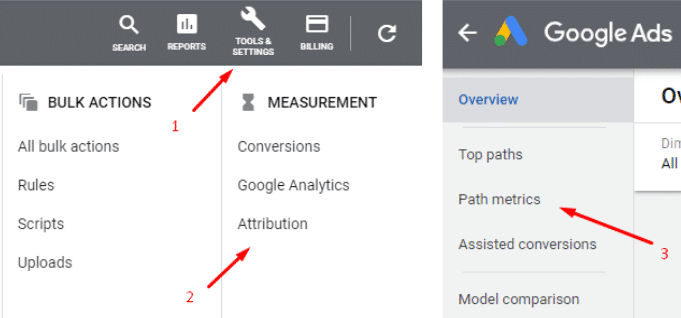
Once the data exclusion rule is live, you’ll see the status as “Active.” Even after you have set up a data exclusion, you can still remove it to incorporate the conversion data into Smart Bidding.
For example, suppose you experience occasional problems like tagging issues or website outages, you can still create that conversion data offline and successfully upload those conversions. The data exclusions rule you set up can be removed.
Important note from Google Ads: “Data exclusions are meant to account for outages or major issues related to conversion tracking. Using them often or for long periods could negatively impact Smart Bidding performance.”
Use this bid control option wisely and sparingly for severe issues.
Let’s look at the second Google Ads advanced bid control: seasonality adjustments.
This advanced bidding control tool helps you optimize bids during upcoming events such as sales or promotions.
When you create a seasonality adjustment, you’re scheduling a conversion rate adjustment (an increase or a decrease), which accounts for estimated changes due to an upcoming event.
For example, if you’re expecting conversion rates to increase by 35% during a five-day sale, you can create a seasonality adjustment that increases the conversion rate by up to 35% for those five days. At the end of the sale, Smart Bidding can instantly go back to pre-sales behavior without the need for a ramp down.
Seasonality adjustments are currently available collectively for Search, Shopping, and Display campaigns and individually by campaign type.
Perhaps you plan to have a big weekend blowout sale specifically on your Shopping ads products. You can then set up the seasonality adjustment and reduce the adjustment scope by just selecting Shopping campaigns when you are setting up the rule. Once set up, it’s easy to widen or narrow the scope of the adjustment at the device level and include or exclude computers, mobile devices, or tablets as needed.
Important to note: Use seasonality adjustments only if you expect significant changes to conversion rates because Smart Bidding already manages seasonal events. Seasonality adjustments are ideal for short events of one to seven days. They may not work as well if you use them for extended periods (more than 14 days at a time).
Again, you can find both of these Google Ads advanced bid controls under Tools & Settings 🡪Shared library 🡪 Bid strategies 🡪 Advanced controls.
Smart Bidding is a dynamic tool in the Google Ads arsenal, and these exclusions are just as powerful. Use them wisely. With great power comes great responsibility.








