Managing budgets on Google Ads doesn’t have to be stressful. There are many features available that can help you manage your budgets, find opportunities to improve your efficiency, and prevent the dreaded, unwanted overspend. But first, we must understand how Google Ads budgets work. Here are three tips for optimizing ad spend to make your budget work for you.
Tip 1: Understanding Google’s “Daily Budget” System
Budgets are most commonly set at the campaign level, in the form of what’s called your “daily budget” for that campaign. You would think that if you set your campaign’s budget at $50 per day, Google would not exceed that amount on any given day. It’s not quite that simple, though. Instead, Google takes that $50 and multiplies it by 30.4 days, and then makes sure you don’t spend over that amount over the course of 30 days. This allows Google to overspend that $50 budget by as much as 2x (so up to $100 in this example) on days where search volume might be surging — especially if there were recent days where you underspent your budget. If it spends over that 2x amount, you will be credited for the overage amount.
Because Google can overspend or underspend your daily budget, you need to think of your campaigns’ budgets as a monthly number, rather than a daily number. Google enforces budgets on a rolling 30-day cap (daily budget × 30.4) and redistributes spend across high- and low-volume days, so daily spend can fluctuate while the monthly total stays within that limit.
Tip 2: Use Custom Columns for New Views into Budget and Spend
Custom columns are a wonderful way to gain insight into how your campaign spend is pacing against your budget.
Column 1: Cost / # of Days
Sometimes it’s beneficial to see how much, on average, your campaign is spending over a period of time. Before custom columns, I’d choose a date range (say Last 7 Days) in Google, and then get the total spend of that time period (say $5,000). Then, I’d go to my calculator and divide $5,000 by 7 to learn that the campaign is spending about $714 per day.
With custom columns, just create the formula “Cost / 7,” save as a currency, and when your date range is set to “Last 7 Days,” you’ll see that same “$714” right in the interface without the need for a calculator. The most important part is to make sure that your date range (Last 7 Days in this case) aligns with the number you are dividing by (7 in this case).
I typically will set up two columns: “Cost / 7” and “Cost / 30,” so I can get the trending averages in 7-day and 30-day intervals.
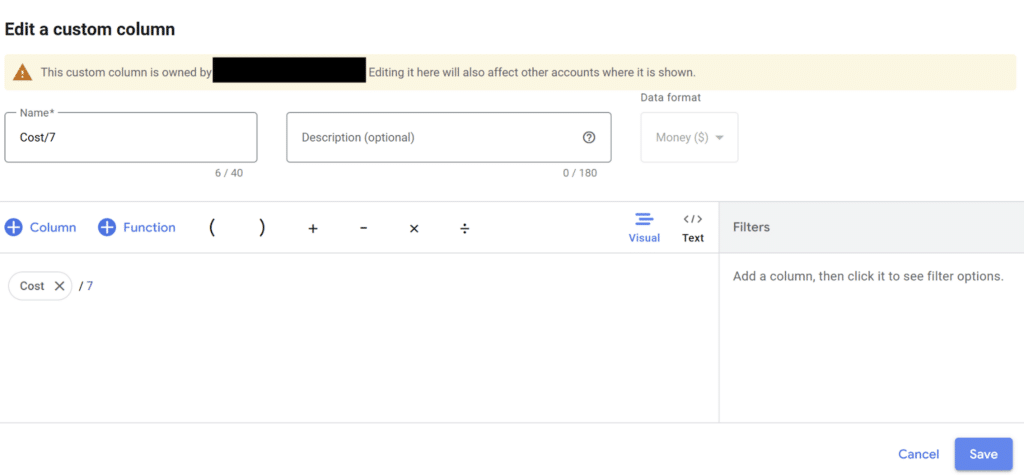
Column 2: Cost / Daily Budget
Create a custom column that takes your cost and divides it by the daily budget, and save the format as a percentage (%). This really only works when the date range is set to yesterday, but it’s nice because it gives you a quick ratio showing how aggressively your spend is pacing against the budget. If the value is close to 100%, it means you’re right on target; below 100% means under-spending; and above 100% means you’re overspending relative to the budget. It’s a simple pacing indicator without needing to jump into detailed budget reports.
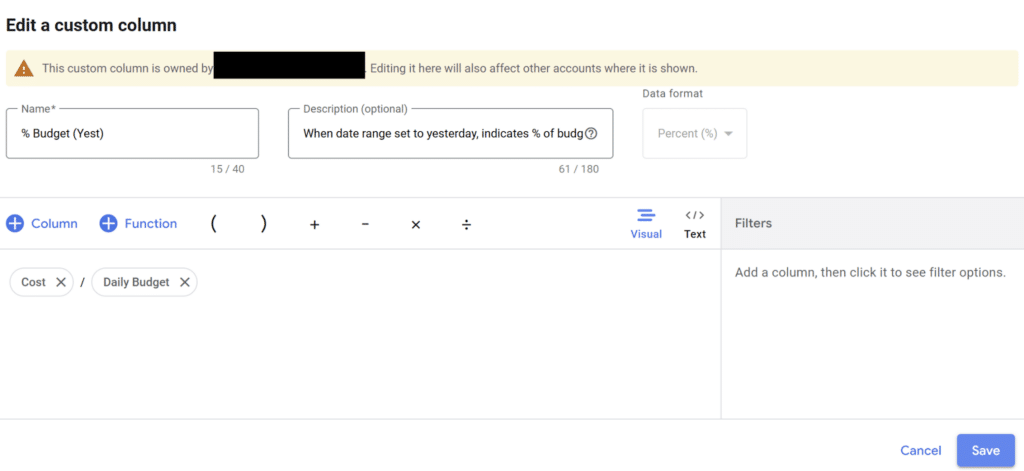
Tip 3: Use Shared Budgets to Simplify Your Strategy and Improve Spending Efficiency
Historically, a Google Ads account was a collection of individual budgets, each with individual campaign budgets. On any given day, one campaign might overspend, while three others underspend. You end up not hitting your monthly targets as a result of the underspend. It can be tricky to manage individual campaign-level budgets, which is why “Shared Budgets” can come in handy, especially if there’s no priority over each campaign having to spend a certain portion of the overall budget.
Tips for Using Shared Budgets
- Use when campaigns share the same goal and bid strategy
- Use when it doesn’t matter how spend is divvied up amongst a certain group of campaigns
- Don’t use it across brand and non-brand campaigns; keep non-brand shared budgets separate from brand shared budgets
- Don’t use a small shared budget on a lot of campaigns (ie. $20 shared budget and five campaigns) – none of them will get much coverage. This works best if there’s enough budget and only a few campaigns sharing the budget.
How to Set up Shared Budgets
Go to: Tools & settings → Budgets & bidding → Shared budgets → then hit the blue “+” sign → name it, set the daily amount, attach campaigns, and save.
Managing budgets can be difficult, time-consuming, and also a source of stress. Understanding how “daily budgets” work is the key. Your spend might be on target with your daily budget on most days, but it can underspend and it can overspend on a daily basis.
The tips I shared above can help you gain a deeper understanding of the budget pacing and make smarter adjustments along the way. By combining custom columns with shared budgets, you’ll not only save time but also ensure your ad spend is working as efficiently as possible to meet your business goals.








