TL;DR: As automation and AI evolve in Google Ads (especially in campaigns like Performance Max and AI Max for Search), staying in control of where and how your ads appear is more important than ever. This blog highlights three key types of exclusions marketers should actively manage to maintain ad relevance and efficiency:
- Negative Keywords – Google’s looser matching means irrelevant queries can trigger ads, so regularly review the Search Terms report, and add negatives to avoid waste.
- Landing Page Exclusions – With Final URL Expansion, ads can lead to unintended pages (like blogs), so use reports to identify and block unsuitable URLs.
- Automatically Created Assets – Google may auto-generate ad content (like headlines or videos), which must be reviewed for brand accuracy; these features can be managed via hidden settings.
These are just a few of the many exclusions (like placements, channels, and audiences) that need ongoing attention to keep your campaigns optimized.
Keeping up with the lightning-fast advances in automation and AI, and their use in Google Ads, has many marketers scrambling to stay ahead. When I first started working in this field 15 years ago, paid search was more straightforward, with keyword match types and negative keywords being our main defense against showing an ad for an irrelevant search. Staying informed on all the new elements Google creates, how they work, where to find them in your account, and how to optimize them requires constant attention. Let’s explore just three of the different types of exclusions that are important for campaigns utilizing automation, such as Performance Max and AI Max for Search.
1. Negative Keywords
Keywords used to work exactly as their match type name intended. Exact match would only match a query for that exact search. Now, Google will match a query to a keyword many times based on the searcher’s intent. For example, [dog boarding] could match to ‘boarding my dog near me’, which is relevant, but it can also match to ‘dog daycares’. To avoid this, you need to make sure you are monitoring the Search Terms report and adding negative keywords.
To see which search queries your campaigns are showing ads on, you can navigate to the Search Terms section under Insights and Reports.
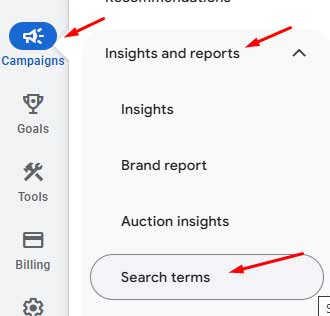
Here, you can customize your columns to include various data points, such as the campaign, ad group, or keyword, to see where a search query was mapped. To take action on any search query that you want to exclude, you can select that term and click Add as Negative Keyword.
From there, you can choose to add that term as a negative to the ad group, campaign, or to a negative keyword list you are utilizing. By default, terms will be added as exact match, but you can switch it to phrase match by changing the brackets to quotes or switch it to broad match by removing the brackets altogether.
Performance Max campaigns are now utilizing search terms instead of search themes. You can read more about this exciting update in our recent blog, Visibility in Performance Max: Search Terms & Negative Keywords, written by Zach Lunebach.
2. Landing Page Exclusions
If you have Final URL Expansion turned on in Performance Max or AI Max, Google will utilize any landing page on your website that it believes fits the user’s search. There are two ways you can view the landing pages your ads are being mapped to: by running a landing page report or by adding the final URL column when looking at search terms.
For AI Max campaigns, the easiest way to view this is through the Search Terms report, which I shared how to get to above. From there, you can then select if you’d like to see search terms and landing pages from campaigns utilizing AI Max or your Dynamic Search Ads.
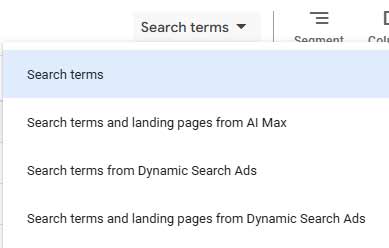
If you notice that there is a landing page you would not want to direct traffic to, such as a blog page, you can select that line item and click Add as a Negative URL. Then, select either to exclude it at the ad group or campaign level.

For AI Max, if there are a series of pages that you would like to exclude, you can do that in the AI Max section in campaign settings. There are a number of different options you can select here; enter exact URLs, or set rules such as URL contains “blog,” for example.
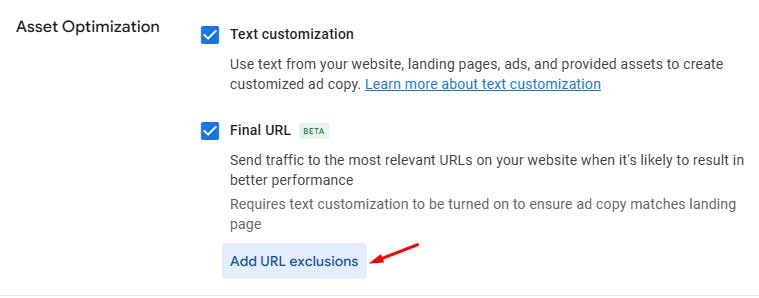
For Performance Max campaigns, if you have the “Customization and final URL expansion” setting (found in campaign settings) turned on, you’ll have to run a landing page report to see which URLs you are directing traffic to. You can find this using Report Editor under Insights and Reports, and then select the Landing Page report under the Ads and Assets section.
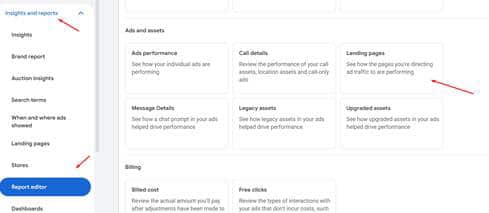
Once you have identified landing pages you no longer want to show on, you can add exclusions on the campaign level, similarly to how you would for AI Max. Under Campaigns Settings, scroll to Asset Optimization, and within the Text section, you’ll find Final URL and the option to exclude URLs.
3. Automatically Created Assets
Google can now aid your ads by generating various assets based on the content of your website and the user’s search. These perform well for many advertisers; however, you need to make sure that you are reviewing all of the assets that are created to ensure that they represent your brand, product, or service properly. Dynamic extensions, headlines, descriptions, and videos are just a few examples of the types of auto-created assets that can be found in your account.
The settings to turn many of these features on or off are not easy to find. For example, to turn off dynamic callouts, you need to navigate to Assets, select More > Account-level automated assets:
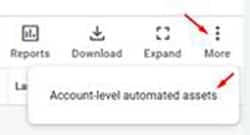
Then you need to select More again, and Advanced settings:
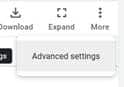
Once there, you will find a number of automated assets that you can turn on or off:
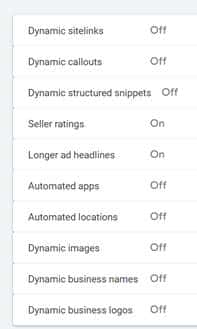
These three exclusions are just the beginning. There are many more exclusions that need constant updating to help ensure your campaigns are efficient: channel, placement, IP, and audience, just to name a few. Without the proper guardrails and monitoring in place, you risk wasting your money and sending the wrong message to customers.








